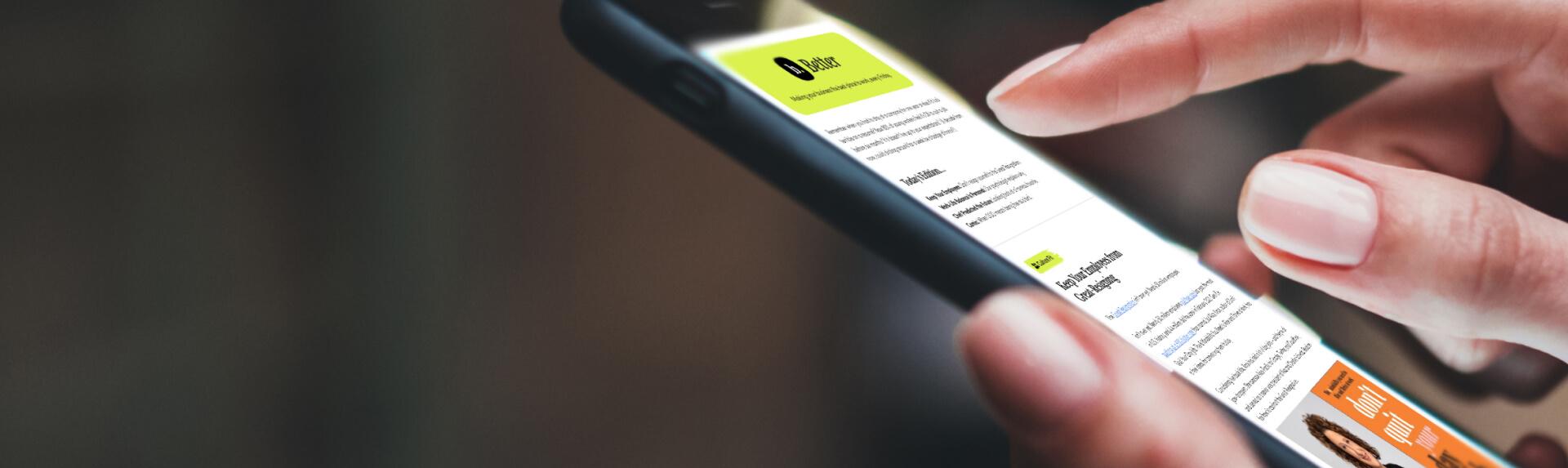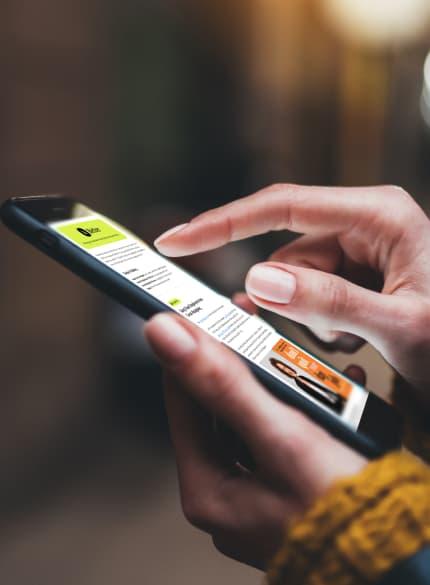Business News Daily provides resources, advice and product reviews to drive business growth. Our mission is to equip business owners with the knowledge and confidence to make informed decisions. As part of that, we recommend products and services for their success.
We collaborate with business-to-business vendors, connecting them with potential buyers. In some cases, we earn commissions when sales are made through our referrals. These financial relationships support our content but do not dictate our recommendations. Our editorial team independently evaluates products based on thousands of hours of research. We are committed to providing trustworthy advice for businesses. Learn more about our full process and see who our partners are here.
How to Turn Your iPad Into a POS System
Wondering how you can set up your iPad as a POS system? Here's what you need to know.

Table of Contents
As a new small business owner, POS systems cost a pretty penny at a time when you must watch your budget like a hawk. Fortunately, turning your iPad into a mobile point-of-sale (POS) system is easy.
This article will dive into the many benefits of using an iPad POS system. Whether you intend to use it in a store, restaurant, office, salon or in the field, there is a simple solution for everyone. It all starts with choosing the POS software and hardware that works best for your business.
>> Read next: Payment Fraud and What SMBs Need to Know
What’s needed for an iPad POS system
To turn your iPad into a mobile POS system, you’ll need — at the minimum — a credit card reader and a POS app to process payments and manage your sales.
Credit card reader
A credit card reader allows you to accept credit and debit card payments. Most iPad POS systems use Bluetooth to connect to a small card reader. Credit card readers are sometimes free, but these models are usually swipers that only read the magstripe. You should at least plan to upgrade to a newer model that has a chip reader so you’re not liable for fraud that occurs at the point of sale.
The best card readers have both EMV and NFC capabilities, which let you stay compliant with chip card regulations and accept contactless cards and mobile wallets like Apple Pay, Android Pay and Samsung Pay. These models usually cost less than $100. For instance, Square, one of our top picks for credit card processing that provides basic POS software for free, offers a contactless and chip reader for $49.
[Check out our review of Square’s credit card processing services.]
POS mobile app
All POS hardware interfaces with software in order to log transaction data. The majority of POS system vendors provide their own iPad POS apps, which have all the software features you need to operate and manage your mobile POS system. You can typically download the app straight from the Apple App Store. Some providers offer to set up your POS system equipment and app for you, but setup is usually as easy as opening the app and following a simple step-by-step wizard. Once you’ve implemented the basics, the app can help you set up other features that make it easier to run your business.
iPad POS equipment
You can have a fully functional POS system with just an iPad and a card reader, but some businesses also need other equipment, such as a checkout stand, cash drawers and printers. If your business needs a setup that resembles that of a traditional POS system, you have several options.
- iPad stand: If you want a stationary iPad POS system for your checkout station, you’ll need an iPad stand. The best iPad stands swivel 360 degrees, which makes the tablet easy to turn to face customers while they sign or enter their debit PINs on the iPad. Some iPad stands are multifunctional, such as those with a built-in credit card reader for convenience.
- Cash drawer: If your business will also be accepting cash, you’ll need a cash drawer. Most iPad POS system providers offer equipment bundles that include a cash drawer, but some also let you use any cash drawer you’d like from a third-party vendor.
- Receipt printers: A great perk of using an iPad POS system is that you can easily send receipts by email, and sometimes by text as well. But if you want to print receipts, you can also connect a printer to your iPad POS system. As with cash registers, most vendors offer printers as part of an equipment bundle. Some companies allow you to use third-party printers, but check with the vendor for compatibility before you buy one.
- Back-end equipment: This applies mostly to restaurants using mobile POS systems. An iPad POS system that connects to your kitchen software can save you time and frustration. For example, TouchBistro, one of the best POS providers for restaurants, lets servers take orders at the table using their iPad and then automatically sends those orders to the kitchen printer or kitchen display system. [Read our review of TouchBistro’s POS system.]
As you consider purchasing additional equipment for your iPad POS system, you’ll also have to figure out what kind of connectivity your business needs versus what the vendor requires. Some iPad POS systems can only operate with an internet connection, while others also have offline capabilities. Additionally, some iPad POS systems are designed to run strictly in an Apple environment and require an Apple-compatible router.
What to consider when choosing an iPad POS system
Not all iPad POS systems are alike. Choosing the right one for your business is vital to your success. [To find the best mobile POS system for your company, check out our roundup of the best POS systems.]
Here are the three main factors to think about when choosing an iPad POS system.
1. Service fees
iPad POS system pricing varies. Most providers charge a monthly subscription fee. Some require you to use their in-house credit card processing service or charge a per-swipe fee if you use a third-party processor.
Other vendors, such as PayPal, only charge per transaction. This is ideal for businesses with a low monthly sales volume, such as freelancers and solopreneurs. PayPal charges a fee of 2.29 percent per swipe with no monthly fees. Other costs to consider include equipment, setup and any hidden fees.
2. Service terms
No business wants to be stuck in a multiyear contract and get hit with hefty early-termination fees if the service doesn’t meet their needs. Many vendors don’t require any long-term contracts. Be sure to look for one that provides its POS software on a month-to-month basis so you can switch companies anytime you want without penalty.
3. Ease of use
The best iPad POS systems don’t require any tech skills to set up and use. Many vendors offer a free trial or demo of their products, so check them out first to see if their iPad POS apps are intuitive enough for you and your staff. Keep your customers in mind, too, as they will often be using the app to sign for their credit card purchases, enter their PINs and even leave tips.
If you need a robust iPad POS system with comprehensive features at an affordable price, check out Epos Now, which we found to have a high ease of use despite its many functions.
Most mobile POS system vendors offer flexible pricing plans, so you can start with the basics and then upgrade to advanced plans as your business grows. This ensures your company’s needs are always met.
POS features for new small businesses
Before you pull the trigger on a POS system, make sure that you think through the features that you will need. Mobile POS features vary from app to app. Some are basic, with just a product catalog and checkout tools, while others are comprehensive, providing everything you need to manage your business straight from the app.
Some advanced iPad POS systems let you manage sales, track inventory, run loyalty programs, launch marketing campaigns, schedule appointments, make reservations, integrate third-party apps such as high-quality accounting software, and even monitor employees. Some vendors are more flexible than others and let you pick and choose features to create a custom package that saves you money.
Here’s a list of features to consider when choosing POS software:
- Cloud-based software services
- SaaS product integrations
- Customizable checkout features
- Support for all payment types
- Receipt flexibility (print, email or text)
- Custom tip options
- Discount options
- Order management features
- Online ordering support
- Gift card support
- Inventory tracking with low-inventory alerts
- Customer relationship management (CRM) features
- Business analytics and reporting features
- Technical support options
- Offline mode
For a complete how-to on choosing a POS system and credit card processor, check out our buyer’s guide on accepting credit cards.
Benefits of turning an iPad into a mobile POS
There are countless benefits of using an iPad with a mobile POS system for your new small business. The most important advantages involve affordability, efficiency and versatility.
Inventory management
POS systems automate inventory management, so you can constantly be aware of your business’s inventory as it fluctuates throughout the quarter. This can save small business owners massive amounts of time, as manual inventory management will be unnecessary. It can also give you a clear picture of when you need to reorder inventory.
Business analytics
Mobile POS systems can run a wide range of reports and analytics to help you manage your business. Whether you need to categorize inventory sale performance or analyze your overall sales by the day or hour, analytics can help you make better decisions for your inventory and gain a clearer understanding of how your business is operating. [Learn more about how POS reports can help you run your business better.]
Software integrations
Software integrations are arguably the biggest benefit of iPad POS systems. By coordinating your software suite with time management, accounting and other programs, you can build a business powered by cloud technology. Streamlining business operations with SaaS products that connect with each other can yield benefits like analytics reporting and data integrations. Mobile POS systems and iPad cash registers are just where the possibilities begin.
Faster service
Using an iPad POS system in restaurants means that an order is sent directly to the kitchen rather than written down by a server and manually entered into a terminal. When customers are served faster, their table may also turn over faster. That means your revenue opportunities increase.
Top-notch security
It’s no secret that Apple iOS has some of the highest security standards around. But you may not know that it is consistently updated in line with industry standards and evolving security measures. In today’s climate of data breaches and compromised security, that’s crucial. You’re protecting your business and your customers by using a highly secure iPad POS.
Ease of use
An iPad is a very user-friendly device that is easy for most people to learn quickly, and the simplicity of touching the screen directly makes it simpler than finding an appropriate key or button to push. Of course, the POS software you choose will have a big impact on how straightforward it is to use, so do your due diligence when researching the right app.
Traditional electronic cash register vs. iPad cash register
The main difference between electronic cash registers and iPad POS systems is efficiency. Although electronic cash registers can last for a long time, are affordable, and can serve as the focal point for business transactions in your company, an iPad POS system adds a level of efficiency to your processes that will impact on your day-to-day operations. It also tends to cost less upfront.
iPad POS systems also come with a wide range of features and capabilities, so you can integrate several different aspects of your business into one software suite and device. You can better manage your business’s inventory, transfer data to and from your accounting software, and streamline staff scheduling all in one place. Those benefits don’t exist with traditional cash registers.
Reap the advantages of an iPad POS system
When you’re just getting started as a new small business owner, an iPad setup might make a lot of sense. An iPad POS system offers benefits over a traditional POS system, such as speeding up service and automating reports and inventory tracking. To get started, determine which features your business needs and then find the POS software and hardware solutions that best suit your requirements. Your new mobile POS system can be up and running in no time.
Jessica Pooree and Matt D’Angelo contributed to this article.