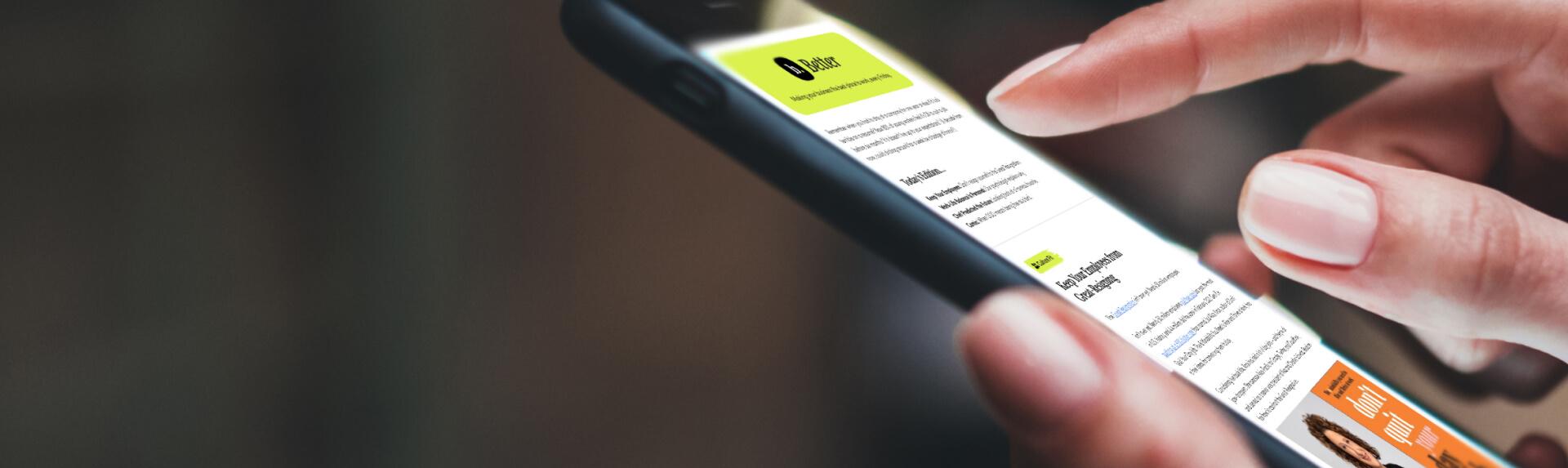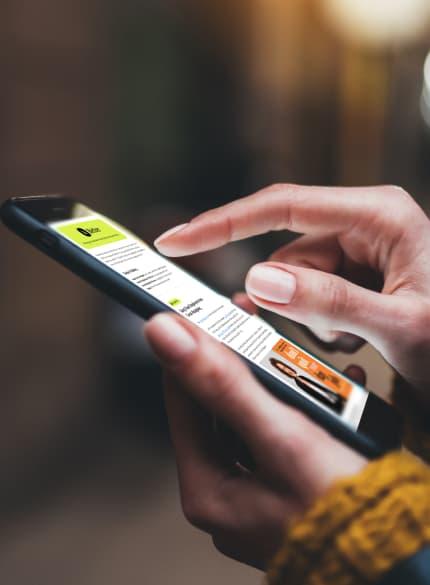Business News Daily provides resources, advice and product reviews to drive business growth. Our mission is to equip business owners with the knowledge and confidence to make informed decisions. As part of that, we recommend products and services for their success.
We collaborate with business-to-business vendors, connecting them with potential buyers. In some cases, we earn commissions when sales are made through our referrals. These financial relationships support our content but do not dictate our recommendations. Our editorial team independently evaluates products based on thousands of hours of research. We are committed to providing trustworthy advice for businesses. Learn more about our full process and see who our partners are here.
Sage 50 Accounting Review

Table of Contents
- Sage 50 offers virtually any financial or inventory management report your business could need.
- It takes at most a few clicks (and seconds) to generate a report in Sage 50.
- Sage 50’s features overlap far more with full-scale inventory management software than those of most other accounting platforms.
- Sage 50’s TestDrive, its alternative to the standard accounting software free trial, is exceedingly user-unfriendly.
- Although Sage 50 includes accounting software basics such as invoicing and expense management, most other platforms we reviewed are more intuitive on these fronts.
- Sage 50 costs substantially more than most other accounting programs we reviewed.
Some accounting software users primarily want the power to generate reports on their business’s financial well-being. When these users run companies with large inventories, they may also seek similar reports on their stock and sales. Furthermore, some of these users may need especially complex, detailed reports but lack the will or ability to go through complex report-generation processes.
Sage 50 addresses all these users’ pain points. The platform offers an astonishing number of surface-level and highly granular financial and inventory reports. It also generates each of these reports pretty much the moment you tell it to, after just a few clicks. We chose Sage 50 as our top pick for financial reporting because it’s the most efficient way to get the analyses all business users need.
Sage 50 Editor's Rating:
8.6 / 10
- Affordable pricing
- 7.5/10
- Free trial
- 6/10
- Robust integrations
- 10/10
- Invoicing and bill pay
- 9.5/10
- Mobile app
- 10/10
Why Sage Accounting Is the Best Accounting Software for Financial Reporting
We chose Sage 50 as our top pick for financial reporting because it couples a wealth of reports with incredibly straightforward report-generation tools. It takes just one click to navigate from the Sage 50 dashboard to any of its three main financial reporting modules. From there, auto-generating a complete, clear report takes just one click. This was the most convenient, intuitive reporting interface we encountered while researching accounting software.
Once you reach these reporting tools, you’ll see only the most fundamental accounting reports if you use Sage’s introductory pricing plan. Higher-priced plans introduce the more advanced, granular reports that growing businesses need. This includes a plethora of highly detailed inventory reports – the kinds typically available only in dedicated inventory management platforms. If your main goal is to access and organize your key financial data in as little time as possible, look no further than Sage 50.

Reports live directly at the top of Sage 50, where they’re right within reach from the “Reports & Forms” drop-down menu. Source: Sage 50 TestDrive
Usability
Sage 50’s usability varies across its features. The reporting suite is beyond user-friendly, with numerous intuitive navigation options and the ability to generate reports in just a few clicks. After that last click, your report is fully ready in about one second flat, and we rarely encountered this expediency with other platforms. We found reports just as easy to access and generate for financials as for inventory – for reporting, Sage 50 is universally user-friendly.
As for Sage 50’s more introductory features, such as invoicing and expense management, we were left wanting for more in terms of usability. We were ultimately able to navigate these platforms, but their layout felt less conducive to efficient, gapless workflows.
Despite our usability complaints, we did appreciate that Sage 50’s interface comes with arrows that detail the vendor’s suggested order of operations. For example, in the “Customers & Sales” module, there’s an arrow pointing from “Quotes and Proposals” to “Sales Orders.” There’s also an arrow from “Sales Orders” to “Sales Invoices,” as well as three additional arrows that eventually lead to “Bank Deposits.” We appreciated this built-in guidance for navigating the platform and accomplishing our accounting tasks.
We also liked that all Sage 50 modules are quickly accessible from the left-hand side. These modules include “Vendors & Purchases,” “Inventory & Sales” and “Banking.” Upon clicking any of these modules, you’ll immediately see all possible tasks and Sage 50’s arrows joining them. In most of these modules, scrolling to the bottom also shows you key information and data for each module, with quick access to reports.

Sage 50 is designed with workflow arrows that guide you from task to task. Source: Sage 50 TestDrive
To report on Sage 50’s usability, we tested the platform hands-on ourselves via Sage’s TestDrive, its alternative to a free trial. This tool was exceedingly non-user-friendly. Whereas Sage 50’s product pages show a modern-looking application, TestDrive resembles a Windows 98 program. It comes preloaded with information you can’t edit or add to, so there are only so many functions you can actually test. Although even this frustrating product couldn’t mask Sage 50’s reporting excellence, it did leave us feeling like we couldn’t fully understand the platform.
Sage Accounting Features
Financial reports | Generate top-level and highly in-depth reports alike in mere seconds and in just a few clicks. |
|---|---|
Bank reconciliation | Sage 50 displays your statement ending balances, outstanding checks, deposits in transit, general ledger balance and unreconciled differences. |
Invoicing, quotes and proposals | Generate invoices from scratch, and convert quotes and proposals to invoices in one click. |
Expense management Manually create expenses or use the AutoEntry integration to fully automate the process. | |
Inventory management | Create inventory items, review sales by customer, and generate inventory profitability reports, bills of materials and serial number histories in just one click. |
Financial Reports
There are several ways to generate reports in Sage 50. You can scroll all the way to the bottom of the left-hand-side Business Status module, then choose a category and report from the drop-down menus. From there, just click “Display” to instantly receive a full report. We found this feature’s ease of access and speedy reporting generation to be a standout Sage feature.
You can also click the drop-down Reports & Forms menu at the top of Sage 50 to reach the financial statements module. Upon doing so, you’ll see tools for generating income statements, balance sheets and cash flow statements, among other key reports. It takes just a few clicks – and mere seconds – to generate these reports, which impressed us.
There are also cash flow, collection, payment and financial management tools in the Analysis top-menu drop-down. We found these visualization tools highly useful, especially the cash flow setup. Sage 50 clearly displayed our starting cash, incoming and outgoing amounts, ending cash and, in a bar graph, monthly balances. It was beyond easy to access this well-organized information.

The manager options under the Sage 50 analysis drop-down menu are all powerful, user-friendly ways to run accounting reports. Source: Sage 50 TestDrive
Overall, Sage 50 is a major winner in our eyes when it comes to reporting. It rivals QuickBooks, which is generally regarded as the very best accounting software platform. You can access over 20 prebuilt reports through QuickBooks Online and customize many more. It’s thus a solid alternative for reporting, but Sage 50 ultimately outperforms it on this front. Read our QuickBooks Online review to learn more about this industry-leading platform.
Bank Reconciliation
Bank reconciliation is among the most important features of accounting software, and Sage 50 met our needs in this area. This module is easy to reach within Sage 50. Just click “Banking” on the left-hand side and scroll down a bit. You’ll see a drop-down menu, from which you can see a list of accounts to reconcile. Each account’s number, name and category (such as cash or accounts receivable) will be listed.
When you click an account, you’ll see a list of bank credits and debits alongside their amounts. The bottom of your screen will display your statement ending balance, outstanding checks, deposits in transit, general ledger balance and unreconciled difference. This gives you everything you need to clear and reconcile your transactions.
We overall found the Sage bank reconciliation suite straightforward to use. However, we didn’t find it quite as intuitive or powerful as Xero’s automated, rules-driven bank reconciliation engine.
Invoicing, Quotes and Proposals
You can generate invoices from scratch in Sage 50, and you can convert quotes and proposals to invoices in one click. We like that when you pull up your full list of quotes and proposals, you can see whether you’ve converted them to invoices. We also liked that you can add a customer contact that you’ve stored in Sage 50 directly to an invoice.

Sage 50 makes it easy to view all your quotes for a period and see the types of documents to which you’ve converted them. Source: Sage 50 TestDrive
In general, Sage 50 deftly connects invoices to customer accounts and IDs. We liked that we could see a complete list of a client’s invoices in the Customer Management tab within the Customers & Sales module. We were especially impressed that we could set a date range for the client’s invoices and see their status and net due amounts. This tremendously streamlined our accounts receivable management while we were testing Sage 50.
Expense Management
In 2019, Sage acquired the expense management platform AutoEntry. This platform is fully integrated within Sage 50, powering streamlined expense management. It captures invoice, bank statement or receipt data, and leaves categorization to you. Although we wished there were automatic categorization features, we did appreciate having full control, approval and sign-off on our expenses’ classification. From there, you can move your expenses into Sage 50.
Once your expenses are in Sage 50, you can view a full list of expenses for any time period. You can also create expenses manually in Sage 50, though we found the platform’s interface for doing so to be clunky. We felt that the AutoEntry integration makes for reliable expense management but that Sage 50 itself could improve on this front.
Inventory Management
Sage 50’s inventory management features are among the most robust we’ve found in accounting software. You can create inventory items, including company services, and view them in a table detailing each item’s class, price level and last unit cost. There are also tools for viewing item sales by customer and inventory adjustments. We were enthusiastic about the extensive grip Sage 50 gave us over our inventory data.

Sage 50 clearly lays out your stock items’ key information in a table that’s easy to read and review. Source: Sage 50 TestDrive
Reporting is core to the Sage 50 accounting suite too. Right from your view of inventory items, you can generate inventory profitability reports, bills of materials and serial number histories in just one click. We found the reports to be clear and well organized.
We were ecstatic about Sage 50’s infrastructure features. We found that the platform replicated far more of the full stand-alone inventory management software experience than other accounting platforms. Of course, you can’t quite use it to fully replace the best inventory management software or the best POS systems. Accounting software with inventory features that strong is extremely rare, though one vendor does fit the bill. ZarMoney is our top accounting software pick for inventory management. Read our ZarMoney review to learn more.
Sage 50 Costs
Sage 50 is among the most expensive accounting platforms we reviewed. That said, reporting is one of the most time-consuming, high-skill aspects of accounting, so it may well be worth paying lots of money to streamline. Below, we’ve explained Sage 50’s pricing and compared it to some other accounting services’ costs.
- Pro Accounting: This is the lowest-cost Sage 50 plan. It starts at $595 per year (equal to $49.58 per month) and allows for one user. This price is more than most vendors’ lowest-cost plans but less than most vendors’ highest-cost plans. For example, as we detail in our FreshBooks review, this vendor’s Lite plan costs $19 per month, and its Plus plan costs $33 per month. Sage 50 Pro Accounting is more expensive than both of these plans but less expensive than FreshBooks Premium, which costs $60 per month.
- Premium Accounting: This plan starts at $970 per year (equal to $80.83 per month). It expands your user cap to five people and introduces advanced reporting, serialized inventory tracking and accounting software for multiple businesses.
- Quantum Accounting: For $1,610 per year (equal to $134.17 per month), you can upgrade to this plan, which is designed for larger accounting teams. Notably, the per-month price is less than that of QuickBooks Advanced while allowing more users and similar reporting functionality.
At no point in our research did we encounter any evidence of additional setup costs, implementation costs or optional add-ons. Sage does offer a Sage 50 and Sage Payroll bundle, but we have other recommendations for the best payroll software. For example, read our Gusto review to learn why this vendor is our top pick for HR services within a payroll platform.
You can sign up for Sage 50’s TestDrive before committing to a paid plan, and doing so doesn’t require you to share payment information. However, TestDrive is not a free trial, which was available with every other accounting platform we reviewed. Instead, it’s a product preloaded with data and navigation guidance from Sage 50. It’s a half-decent alternative to a free trial in that it does show you around the product, but it’s sorely lacking in terms of user-friendliness.
We were frustrated that TestDrive’s user interface looked like a completely outdated Windows 98 program. New windows popped up every time we clicked a module, quickly leading to clutter and disorganization. This stands in stark contrast to the modern, fresh interface seen on Sage 50’s product page. We were unable to access this page during our research or otherwise make direct contact with the Sage 50 team to inquire about this discrepancy.
Sage 50 Setup
In using TestDrive, it appeared that Sage 50 is ready to use pretty much right out of the box. You’ll nevertheless need to link your bank account to the platform and add other information such as your inventory items. This is to be expected with many accounting software platforms, so we were overall happy with Sage 50’s setup.
If you wind up needing help with Sage 50 setup, use the “Help” drop-down toward the right side of the top menu. We found this menu well organized and comprehensive, with options to access advice for getting started, engage with Sage’s online community and contact Sage’s support team. You can also reach Sage 50’s resource center even when you’re not logged in to your account. We did so in just a few clicks from Sage’s “Contact Us” page.
The abundance of help options made up for Sage 50’s woeful lack of integrations, though its integration with Sage’s own AutoEntry software impressed us. This integration was fully programmed into TestDrive, and we’ve previously named AutoEntry among the best receipt-tracking tools. It contributed substantially to an easy setup for Sage 50’s expense management suite.
Sage 50 Customer Service
You can enter a support ticket or use live chat from within Sage 50 to request help. These tools are available from the “Help” drop-down within the top menu bar. However, Sage TestDrive users cannot actually use these tools, so we were unable to assess their quality. We cannot meaningfully speak to how long it would take to hear back from Sage’s support team and how helpful their responses would be.
We are unaware of a customer service phone number for reaching Sage 50, though the company does advertise unlimited phone support. We are also unaware of customer support leading to any additional Sage 50 usage costs. One thing we know for sure: You can access Sage’s online learning materials and community at any time. This can potentially give you the help you need around the clock.
Sage 50 Drawbacks
Although Sage 50 excels at advanced accounting needs such as reporting and inventory management, its tools covering the fundamentals left us wanting more. We were disappointed with its native expense management tools, and we couldn’t see any clear way to customize our invoices with branding and logos. These are basic accounting software features, so we were confused that Sage 50 lacked them.
We also find it immensely frustrating that Sage offers only TestDrive, not a full-on free trial. TestDrive is sorely lacking when it comes to usability, and it didn’t allow us to explore the platform’s live chat and support tickets either. We would be nervous to sign up for a Sage 50 account without getting hands-on access to these tools.
This notion is further compounded by Sage 50’s high costs. Admittedly, the platform’s advanced reporting and inventory capabilities merit these prices. However, we’re not confident that accounting software users who aren’t prioritizing reports benefit from Sage 50 enough to pay its high prices. Sole proprietors, for example, might struggle to justify the balance between Sage 50’s costs and its features. Larger companies within the small business space might be more likely to make Sage 50 work.
Methodology
As we researched the best accounting software for reporting features, we sought a platform with a breadth of reports that are generated rapidly. After careful research and analysis, we found that Sage 50 best met this goal. This platform offers hundreds of financial and inventory reports that you can reach in mere clicks. Once you do reach them, report generation takes about a second. Reporting technology this high powered is rare in accounting software, so Sage 50 quickly emerged as our pick for the best accounting software for reporting features.
Sage 50 FAQ
Overall Value
We recommend Sage 50 for …
- Businesses that need as many financial and inventory reports as possible.
- Businesses seeking to generate reports in just seconds.
- Businesses looking for extensive inventory management features within their accounting software.
We don’t recommend Sage Accounting for …
- Businesses on a budget.
- Businesses looking for top-quality ease of use in their accounting software’s basic features.
- Businesses that absolutely need a free trial before committing to an accounting platform.