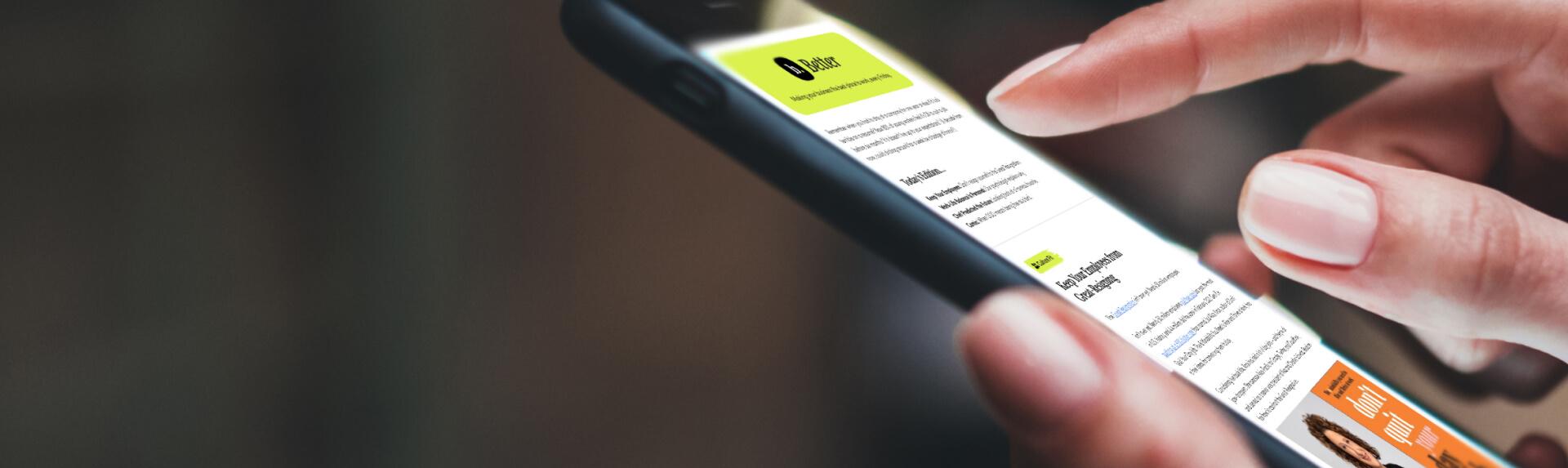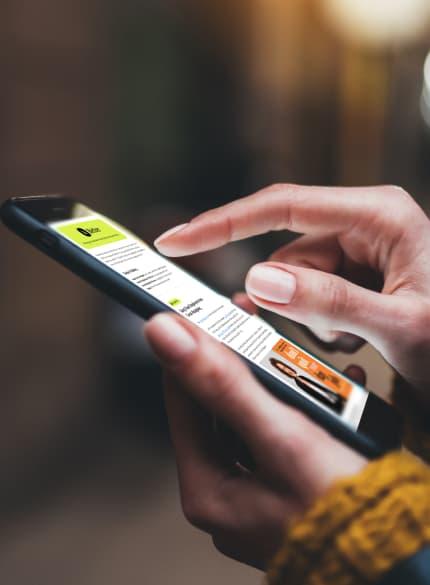Business News Daily provides resources, advice and product reviews to drive business growth. Our mission is to equip business owners with the knowledge and confidence to make informed decisions. As part of that, we recommend products and services for their success.
We collaborate with business-to-business vendors, connecting them with potential buyers. In some cases, we earn commissions when sales are made through our referrals. These financial relationships support our content but do not dictate our recommendations. Our editorial team independently evaluates products based on thousands of hours of research. We are committed to providing trustworthy advice for businesses. Learn more about our full process and see who our partners are here.
Xero Accounting Software Review and Pricing Plans

Table of Contents
- Simple payment system that easily syncs with bank accounts
- Plan options start at $20 per month
- Unlimited number of users
- Not good for international businesses or project tracking, unless you subscribe to the most expensive plan
- Phone-based customer support cumbersome to access
Accounting software that makes incoming and outgoing payments a breeze is invaluable to businesses of any size. Xero does that and much more — it’s an ideal companion for accountants and bookkeepers. The company offers three plan options that cover businesses of all sizes. Regardless of which plan you pick, we found Xero to offer superior tools for tracking and managing bill payments.
Xero Editor's Rating:
9 / 10
- Affordable pricing
- 7.5/10
- Free trial
- 10/10
- Robust integrations
- 7.5/10
- Invoicing and bill pay
- 10/10
- Mobile app
- 10/10
Why Xero Is Best for Tracking and Paying Bills
With Xero, you can maintain excellent relationships with your suppliers and creditors because it helps you stay on top of bill payments. We especially liked how easy it was to pay bills, claim expenses and accept payments in one central location. If you take advantage of Xero’s features, costly late fees will be a thing of the past, and you’ll make sure you don’t come up short when it comes time to pay. The platform’s dashboard organizes your information so you can view when each bill is due, see current and projected expenses and stay on top of purchase orders.
Xero is our preferred choice for tracking profitability too. You can view costs as they happen in real time, and then make instant modifications. This way, you can avoid unnecessary shortfalls and payment problems.
Recent updates to Xero also include enhanced tracking categories so you can keep everything nice and organized. Track your bills by product, campaign or region and keep your records as streamlined as possible.

Xero makes paying invoices simple, enabling you to pay directly from the invoice screen with whatever debit or credit card you prefer to use. Source: Xero
Usability
Xero is cloud-based, so you don’t need to download or install programs. Once you’re set up and are familiar with the dashboard, the functions are fairly intuitive to navigate. We found it helpful that Xero’s dashboard gives an immediate picture of your business’s overall financial position, which eliminates potential confusion and can help you stay on top of your bills and payments. We liked that each user can reorganize the dashboard and hide features they don’t use so they can home in on the features they need. We were particularly impressed with the drag-and-drop panels, which made for a smooth and efficient user experience.
Xero added even more drag-and-drop capabilities in 2025, allowing users to attach files and directly upload multiple bills even faster. When using this feature to upload bills, Xero imports all details automatically. Plus, you’ll find additional keyboard shortcuts with the latest version to save you even more time.

Xero’s dashboard offers a complete overview of your business’s financial situation, such as what’s in your bank accounts, outstanding bills and the invoices you’re owed. Source: Xero
Xero offers professional double-entry bookkeeping functionality, so your transactions will be entered as a debit as well as a credit. That will keep you on track without needing to take extra steps as well as enable you to schedule upcoming payments and batch-pay suppliers in advance.
We also liked that Xero creates financial reports that you can customize for your needs and style. Several important reports will appear among your favorites by default, including balance sheets, 1099 reports and profit and loss (P&L) statements. You can also customize your invoices, adding your company logo so outgoing documents match your brand.
When compared to our FreshBooks review, another popular accounting software, Xero excels with its robust features and unlimited number of users. While FreshBooks is great for freelancers and small businesses, Xero is appropriate for businesses of any size, so you won’t outgrow it. [Check out our Xero vs. Freshbooks comparison for more information about how these platforms stack up against one another.]

You can track projects in Xero and keep tabs on what each task costs you as the project progresses. Source: Xero
Xero Features
Xero has launched and updated many advanced financial integrations in the past several years, with features, such as multicurrency support, reporting tools and expense and project tracking. We feel these features make it easier for companies to organize their financial information. Many of Xero’s recent integrations also allow for easier and more efficient bill pay by syncing accounts payable and accounts receivable data with the accounting software.
Xero remains a top competitor in terms of accounting technology and keeps up with new advancements and a focus on automating and streamlining financial processes. . Below are some of the most helpful features for companies that use Xero for bill paying.
Expense tracking and bill pay | Xero makes it easy to keep tabs on your expenses and manage your bills in one place, ensuring you can spot financial trends and plan for cash flow accordingly. |
|---|---|
One-click payments | Whether you’re sending payments to suppliers or collecting payments from clients, all it takes is one click of the Pay Now button on an invoice. |
Project management tools | Xero’s excellent project management tools allow you to track the progress of a project while also managing related expenses. |
Financial reporting and data analytics | Accurate financial reporting and detailed analytics enable you to plan for your business’s financial health and longevity. |
Bank reconciliation | Xero offers advanced features for streamlining your bank reconciliation and expense coding. |
Sales tax | Xero adds taxes automatically to your invoices based on the recipient’s state and city and you can generate reports on your sales tax collections. |
W-9 management | You can use Xero to request and obtain contractors’ 1099 forms electronically. |
Inventory Plus add-on | Filter stock by location, fulfill orders and pay for shipping, view data on your sales channels and collect sales tax. |
Expense Tracking and Bill Pay
No one wants to waste money on late payment fees or sacrifice important relationships with suppliers and creditors by missing payments. Xero helps you track your bills and pay them on time, which also keeps your credit rating high. We especially liked how you can schedule payments and store all of your bills in one place so that you never lose track of them. Xero also grants you access to automatic bank feeds to make sure you have sufficient funds to cover payments.
We also found that managing expenses is easy with Xero. All you need to do is snap a photo of your receipts and claim the expense, no matter where you are. It’s fast and paperless. You can make reimbursements immediately and claim mileage and expenses with the Xero mobile application. Plus, if you’ve missed an expense, you can enter it into Xero through the “quick add” button at the top right. This tool is also great for adding invoices, bills, contracts and other forms.
One-click Payments
When you’re paying bills, all it takes is one click and filling out a few fields of payment information. Once your debit and credit cards are saved in the system, the process takes only a few seconds. Similarly, your clients and customers can send money immediately with the Pay Now button on your online invoices. This function is powered by the best payment transaction apps, such as Stripe and PayPal, ensuring speed and security.
Project Management Tools
This accounting software enables you to track all of your projects and jobs. You can prepare quotes, estimate prices, submit invoices and then get paid. With Xero, you’re able to track your time and expenses and then view your profitability on your dashboard. These tools can also track schedules and expenses for your own projects, such as redeveloping a property you own or opening a new location.
Viewing everything you need for a project in Xero is easy. Once you open a project, you’ll see a cost estimate, the amount you’ve invoiced and the amount to be invoiced in the future. You’ll also see time and expenses, deadlines, tasks and the time spent on each and a tool for adding expenses, including from bills.
There’s also a timer for recording billable hours per task and tying it to an invoice. You can invoice by time entry or task and you can mark up your prices based on your estimates in just one click. We liked that Xero makes it easy to manage your projects and make them more profitable.
Speaking of profitability, we were especially impressed with Xero’s project profitability tracking tool. You can view your project’s profit, cost and invoice amounts easily, with clear graphics and numbers to simplify your understanding. You’ll also see the value of your time, tasks and expenses as well as your time recorded and your profit margin. Plus, when it’s time to shell out the cash for these costs, Xero makes bill pay easier than any other software we reviewed.
Financial Reporting and Data Analytics
Every business needs up-to-date accounting reports. With them, you can monitor profitability, prepare for future expenses and analyze your business’s growth potential. Xero gives access to custom, ready-to-use, exportable financial reports when you need them as well as the educational tools you need to create the reports you want. Plus, you can favorite reports for easy access and view their data as tree maps, pie charts, bar charts and other visual representations.
Xero’s reporting features allow you to compare your budgets easily against actuals and provide you with an accurate understanding of your business at any given time. You can also create several budgets, including regional budgets, in Xero. You can add data directly from these budgets to your P&L statements. Once your statement is open, you can drag and drop columns to rearrange your report and add formulas to determine each cell’s value.
We also liked the “top customers” graph available from the accounting drop-down menu at the top of the Xero dashboard. When you open this graph, you’ll see one bar per customer, with each bar indicating the revenue that the customer brings you. This way, you can compare customers and direct your efforts accordingly. This was the most direct revenue-by-customer reporting we encountered as we reviewed accounting software platforms.
Another reporting feature unique to Xero is the ability to compile reports into a report package. Through this tool, you can assemble balance sheets, P&L statements and top-customer graphs into one document with a cover page and table of contents. The resulting file makes for great supporting documentation as you apply for a bank loan or seek investor funding. No other accounting software we reviewed even came close to offering this highly compelling feature.
Bank Reconciliation
Among the many accounting software platforms we reviewed, Xero offered some of the strongest bank reconciliation tools. Auto-matching and bank rules based on transaction conditions primarily power this reconciliation technology. Should either of these tools struggle to categorize your costs, Xero’s intelligence learning setup will identify similar previous transactions. It will then tag your current transactions accordingly and ask for your approval. Xero’s artificial intelligence also examines transactions across all customers to improve its accuracy.
Additional bank reconciliation tools that we liked include bulk reconciling and quick bank rule creation. Both of these features give you the power to further streamline your reconciliation. We also liked how easily you can switch between checking and savings accounts when reconciling transactions.
Xero’s cash coding feature, included in their Early subscription plan, also simplifies reconciliation for multiple lines of cash transactions. View up to 200 statement lines at once in a user-friendly spreadsheet format. Just don’t use this feature for cash transactions you’ve already entered in Xero to avoid any duplications. However, if you do make this mistake, Xero will send you a notification for any duplicate transactions.
Alongside all of this, you can access a “find and recode” tool from the accounting drop-down menu within the Xero dashboard. Through our testing, we found this tool ideal for correcting errors or reviewing the work of your less experienced accounting staff members. You can recode contacts, accounts or tax rates in one fell swoop, improving the accuracy of your reconciliation.
In the rare event that your bank doesn’t integrate with Xero, reconciliation is still possible. Through Xero’s bank statement extraction tools, the platform can convert a bank statement PDF into a CSV with all the values Xero needs. Upload the CSV into Xero and you’re all set to start reconciling your transactions. All this said, thanks to Xero’s integration with the open banking platform Flinks, chances are your bank feed will securely connect to your Xero account.
Sales Tax
When you invoice customers for purchases on which you must collect sales tax, Xero automates the calculation and charging of this tax. Through its integration with Avalara’s tax software, Xero determines the appropriate sales taxes automatically based on the recipient’s address. It then adds these taxes to your invoice and Avalara’s compliance technology ensures that you’re always charging exactly the correct rates. We found this tool exceptionally user-friendly and particularly valuable for business-to-consumer businesses.
To view your invoice tax rates, click on “view tax calculation” toward the bottom of Xero’s invoice creation interface. You’ll see the city and state sales taxes levied on each item as well as their percentages and amounts. We found this transparency refreshing and felt the same about the information in Xero’s sales tax reports. This report made it easy to see the states in which we collected sales taxes as well as the taxed items and their tax rates.
W-9 Management
We found Xero’s tools for electronically obtaining and processing contractors’ W-9 forms to be uniquely streamlined. Request the information you need for these forms from your contractors, then store the information within Xero. This information will remain in your system year after year. A Xero representative told us that accountants using the platform have said their clients benefit tremendously from this W-9 feature.
Inventory Plus Add-on
Although Xero’s native inventory management features aren’t huge standouts, its Inventory Plus add-on caught our attention. From the Xero dashboard, click your company’s name at the top left, then choose “Inventory Plus” from the drop-down to access this module. You’ll see a dashboard detailing your orders received, the amount of money owed to inventory vendors, top-selling products and other key sales and inventory data.
With a recent update, you’ll have the ability to directly download PDFs of all sales orders in Inventory Plus. Send these files to clients requesting quotes or simply use as a backup for robust record keeping. Xero also makes it easy to apply small discounts to manually generated sales orders, which is especially enticing for wholesale businesses fulfilling larger orders.
Through the sales orders tool within Inventory Plus, you can fulfill orders — you’ll start by entering an item’s weight and package dimensions. You can also integrate Inventory Plus with Shippo to view and choose shipping rates. Additionally, within Inventory Plus, you can view all your inventory by location and save your stock keeping units and their key information, such as measurement or price. An integration with Shopify powers this tool further.
We were highly impressed with Inventory Plus. In reviewing other modestly priced accounting programs, we found that only ZarMoney outperformed Xero Inventory Plus in terms of its inventory management features. [Read our ZarMoney Review if you need especially advanced inventory management features at a modest price point.]
Xero Pricing Plans
You can try Xero for free for one month with access to all the features. After your trial period, you can decide which plan is right for you and your business.
Xero offers three plans:
- Early: Priced at $15 per month, this plan is for sole proprietors, new businesses and self-employed people. It enables you to send quotes and up to 20 invoices, enter up to five bills, reconcile bank transactions, capture bills and receipts and get a snapshot of your short-term cash flow.
- Growing: At $42 per month, the Growing plan is for rising small businesses. It has everything included in the Early plan, plus you can reconcile transactions in bulk.
- Established: For $78 per month, the Established plan is for businesses that have been up and running for some time. It offers all the features included in the Growing plan as well as the ability to use multiple currencies, track projects, claim expenses and access in-depth analytics.
All plans offer Gusto payroll as an optional add-on, starting at $40 per month plus $6 per person, per month.
Setup
The initial setup for Xero accounting software isn’t difficult but requires a fair amount of information. Gather all your business’s details before setting up:
- Connect your bank account: This will enable you to view your cash flow and statements.
- Invite your accountant or bookkeeper: Because Xero is designed for you to collaborate with your advisor, this step will allow them to assist you with running your business.
- Create invoice templates: You will have the opportunity to create invoice templates with your logo and send them out manually or on a recurring schedule.
- Pay employees: This is where Gusto payroll comes in. If you have employees, you can integrate them into the system and set up payroll.
- Enter your contacts’ details: After you supply Xero with your contacts’ information, they will always be available to you for sending and receiving invoices and managing payments.
- Collaborate with team members: You can set employees’ different permissions and roles within the system, enabling key team members to access the accounting software but ensuring they can access only the data they need to do their job.
- Add your financial details: Include what you want to appear on reports, invoices and bills.
- Transfer existing transactions: If you have already been working with a different system, you can transfer everything you need into Xero. Data migration is especially important for established businesses switching from legacy accounting software to Xero for the first time.
- Download the Xero mobile app: Everything on the dashboard and most of Xero’s key features are available on the mobile app.
Once these steps are complete, you’re ready to use Xero as part of your regular accounting process, though we recommend hiring a financial professional as well, such as an accountant or bookkeeper.
Customer Service
Xero does not have a customer support phone number. Instead, it offers free and unlimited online customer support, seven days a week, 24 hours a day, at Xero Central. You can request a callback, however, by providing your phone number.
We liked how easy it is to pull up Xero Central from the Xero dashboard. All you need to do is click the question mark button at the top right, then search for the topic on which you have questions. The most relevant Xero Central article will then appear.
For self-guided education and troubleshooting, Xero offers support articles in Xero Central. If you have additional questions, click the “Contact Xero support” button at the bottom of any support article and Xero will contact you by email.
However, we were disappointed to find there was no direct customer service phone number, in contrast to other accounting software solutions, such as the one in our QuickBooks review. Instead, you must create a support ticket to receive Xero assistance.
A Xero representative told us that the company operates this support model so that customers don’t call in and wait for hours for help. This representative told us that the company has customer service staff available 24/7 to respond to these tickets within two hours. We appreciated this speed but still wished a customer service phone number were immediately available.
That said, should you need phone assistance, you can request a phone call or screen-sharing support session through your ticket. Though it’s not quite as immediate as a direct phone call to Xero’s support team, we felt that this was a passable alternative.
Drawbacks
If you want to chat over the phone with a customer service representative to talk through issues or switch plans, you’ll need to take extra steps. We disliked having to create a support ticket to set up a phone call rather than just being able to call at any time.
Additionally, we found that Xero’s lower-cost plans lack some key features that businesses may find useful. For example, the project management tools that impressed us are available only to users who subscribe to Xero’s most expensive plan. Similarly, the lower-cost plans don’t include Xero’s multiple currency features, which makes things difficult for businesses that work with freelancers, clients or suppliers outside of the United States.
Methodology
When we searched for the best accounting software for tracking and paying bills, we looked for software that made it simple to track bills and expenses, quickly pay outstanding invoices and offer clients easy ways to pay what they owe. After much research and analysis, as well as analyzing competitors like Zoho Books, we recommend Xero as the best accounting software for tracking and paying bills. We spent several hours reviewing Xero and comparing it to other top accounting software platforms. We went through all the steps of setting up and using the software for the first time. We also conducted online research and examined customer reviews to find out more about real users’ experiences with Xero.
Xero FAQ
Overall Value
We recommend Xero for …
- Businesses that want to ensure that payments are always sent and received promptly.
- Businesses that are small and growing.
- Businesses that don’t want to pay for extra users.
We don’t recommend Xero for …
- Businesses that need low-cost project tracking or multicurrency options within their accounting software.
- Businesses that want immediate customer service capability over the phone.