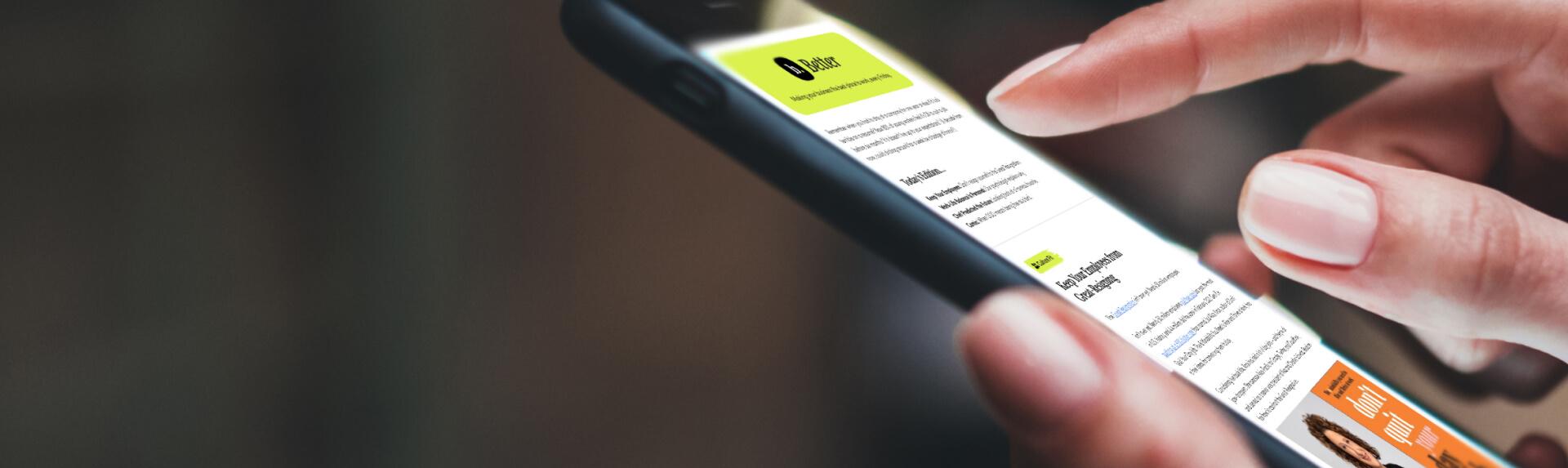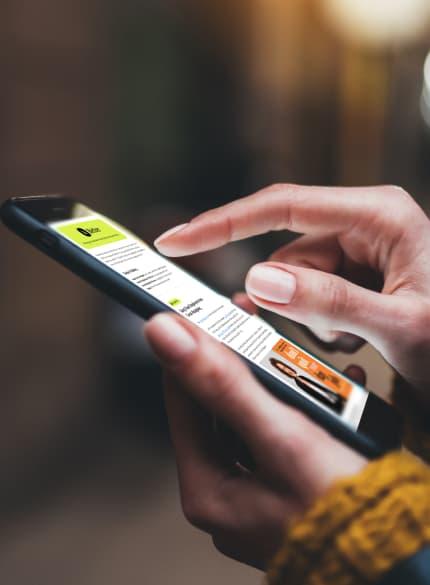Business News Daily provides resources, advice and product reviews to drive business growth. Our mission is to equip business owners with the knowledge and confidence to make informed decisions. As part of that, we recommend products and services for their success.
We collaborate with business-to-business vendors, connecting them with potential buyers. In some cases, we earn commissions when sales are made through our referrals. These financial relationships support our content but do not dictate our recommendations. Our editorial team independently evaluates products based on thousands of hours of research. We are committed to providing trustworthy advice for businesses. Learn more about our full process and see who our partners are here.
Your Guide on How to Back up Your Computer to Google’s Cloud
Cloud-based storage can be a user-friendly, affordable option for businesses, but it's not challenge-free.

Table of Contents
Across industries, every business has critical files it must keep safe. It’s imperative to have a reliable system for backing up your hard work while keeping confidential information secure. Google Drive provides a straightforward option that can help businesses access user-friendly, affordable backup and storage.
Editor’s note: Looking for the right cloud backup solution for your business? Fill out the below questionnaire to have our vendor partners contact you about your needs.
With Google Drive for desktop, Google’s dedicated backup tool, you can save various file types stored on your devices to Google’s cloud backup system. We’ll explain how to use Google Drive for desktop for your business and explore some pros and cons of this syncing tool.
What is Google Drive for desktop?
Google Drive for desktop is a sync client through which your business can manage and share files. These files include documents and folders saved to Google Drive or locally on employee computers. With Google Drive for desktop, you can sync Google files in your Google Cloud along with non-Google file types, such as Microsoft Office.
Any changes you make to synced files will apply across all your devices. For example, say you’re in transit to an in-person client meeting and a colleague gets a last-minute update for your business presentation. They can change the file on their computer and you can access the current presentation file on your phone or business tablet.
Google Drive for desktop launched in 2021 after Google sunsetted its previous sync services, Backup and Sync and Drive File Stream. Now, users can manage files in one unified tool with many of the same benefits previously available through Backup and Sync and Drive File Stream.
How do you back up your computer with Google Drive for desktop?
Once you’ve installed Google Drive for desktop, backing up your files is straightforward. You’ll have the option to sync your files to Google Drive or, for media files, Google Photos.
Here’s what each step of the syncing process involves:
- Sign in to your Google account: After installing Google Drive for desktop, you’ll sign in with the Google account (or accounts) you want to connect to the sync tool. You can log in with up to four Google accounts simultaneously.
- Find your synced files: You can find all synced files in either your Windows File Explorer or macOS Finder. They will be in a folder labeled “Google Drive.” All Google files created in your Google Drive will automatically be included in this folder. When you click on any Google Docs, Google Sheets or Google Forms file in Drive for desktop, they’ll open in a browser window. To access Google files offline, install and enable the Google Docs Offline Chrome extension.
- Back up local files: To back up your local files:
- Open Drive for desktop and select Settings > Preferences.
- On the left-hand-side menu, select Folders from your computer.
- Select which folders and files you’d like to sync with either Google Drive or Google Photos. Note that Google Photos will only save photo and video files.
- Access synced files: All synced files will be available across your devices in your Google Drive and Google Photos apps once you complete this process. Any changes to documents synced with Google Drive will reflect across all devices automatically. Edits to Google Photo files, however, will be reflected as new files.
Checking your storage
Since Google Drive for desktop uploads and syncs files automatically to your Google Drive account, keep an eye on your storage space. Google gives all users 15GB of Drive storage for free. If you’re backing up large files, such as photos and videos ― or your entire computer ― you could easily surpass 15GB.
To check the storage in your Google Account, launch Drive and view the Storage tab on the left of the screen. If you need additional storage, you can purchase it via Google One.
Google One storage plans start at $1.99 per month for 100GB of data or $9.99 per month for 2TB of storage space. Alternatively, you can pay an annual fee of $19.99 for the 100GB plan, $29.99 for 200GB or $99.99 for 2TB. Google One members receive additional perks, such as Google Store rewards, in addition to increased storage. Costs vary by country, so visit the Google One website for specific pricing information.
Backing up your iPhone
iCloud is usually the primary method for backing up an iPhone because it directly integrates with iOS; however, you can keep your data in Google One if you want. To back up iPhone data with Google One, you must use a few different Google apps to sync contacts, events and media files.
Here’s how it works:
- After installing Google One on your mobile device, select which data you’d like to sync to Google Contacts, Google Photos and Google Calendar.
- Navigate to the Google One app’s Settings menu and select Sync Settings.
- To enable syncing for photos:
- Select Photos & videos > Go to Google Photos.
- Under Backup Settings, select Back up & sync.
- To enable syncing for Contacts and Calendar data:
- Tap Contacts or Calendar and select Check Status.
- Select Allow > Set up sync > Upload contacts (or Upload event).
- Once you complete the file uploads, select Next and follow the prompts.
- Select Done. Your data will now automatically sync within these apps. Note that your calendar and contact files won’t impact your Google Drive storage.
What types of data should you back up?
Get into the habit of regularly backing up your professional and personal files, including the following:
- Documents: You should back up Word documents, Excel spreadsheets, presentations and other files you need daily. Even if a particular project has ended or you don’t need to regularly access a file, it’s a good idea to save a copy. You never know when past work might help inform a current project.
- Photos: Setting up automatic backup tools for photos ensures you don’t lose those memories.
- Media files: You should back up songs, videos, movie files and other media. While these are large and take up more room than documents and photos, the cloud should have plenty of space to hold them. If not, consider upgrading to have more space.
What are the pros and cons of using Google’s cloud to back up your computer?
Using Google Drive for desktop to sync files comes with advantages and disadvantages.
Pros of using Google Cloud for computer backup
- Efficient, accessible storage: Google’s syncing services are relatively user-friendly, making file sharing easier. Since Google Drive for desktop is a cost-effective option, it can also be a great storage choice for small businesses looking to cut business expenses.
- Plentiful storage: While cloud storage isn’t unlimited, it allows businesses to save significantly more files than on a desktop. If you need additional storage capacity, it’s also much easier to purchase a paid plan than buy and store another physical hard drive.
- Fewer disruptions: Relying on cloud-based storage keeps your business moving. You won’t have to worry about disruptions that can arise when one of your locations struggles with local file storage. Instead, your other locations can access those files in the cloud, keeping things running.
- Trusted security measures: Google is committed to protecting user data and employs robust cybersecurity protocols. Its frequent updates keep your data safe from bad actors, so you can enjoy peace of mind.
Cons of using Google Cloud for computer backup
Google’s syncing tools are powerful but not without their faults. Here are some challenges you may encounter when backing up files with Google Cloud:
- Time-consuming setup: Once you’ve set everything up to sync automatically through Google Drive for desktop, you’ll save time. But the first sync can take a while, especially if you’re backing up a high volume of files.
- Potential outages: Google’s global network of data centers is very reliable; however, when issues arise at one of these centers, disruptions can occur.
- Traffic-related delays: Google Cloud services are widely used. At times, the high volume of users can lead to hiccups in cloud performance.
Google Drive for desktop keeps crucial files safe and sound
Backing up files regularly is essential for all businesses. With Google Drive for desktop, automated syncing takes care of everything for you, so you know your hard work is protected. It’s not a flawless system, but after the initial setup, Google Drive for desktop is one of the most reliable ways to back up files. If you’re seeking an affordable way to safeguard your documents and data from a company you already know well, look no further.
Stella Morrison contributed to this article.