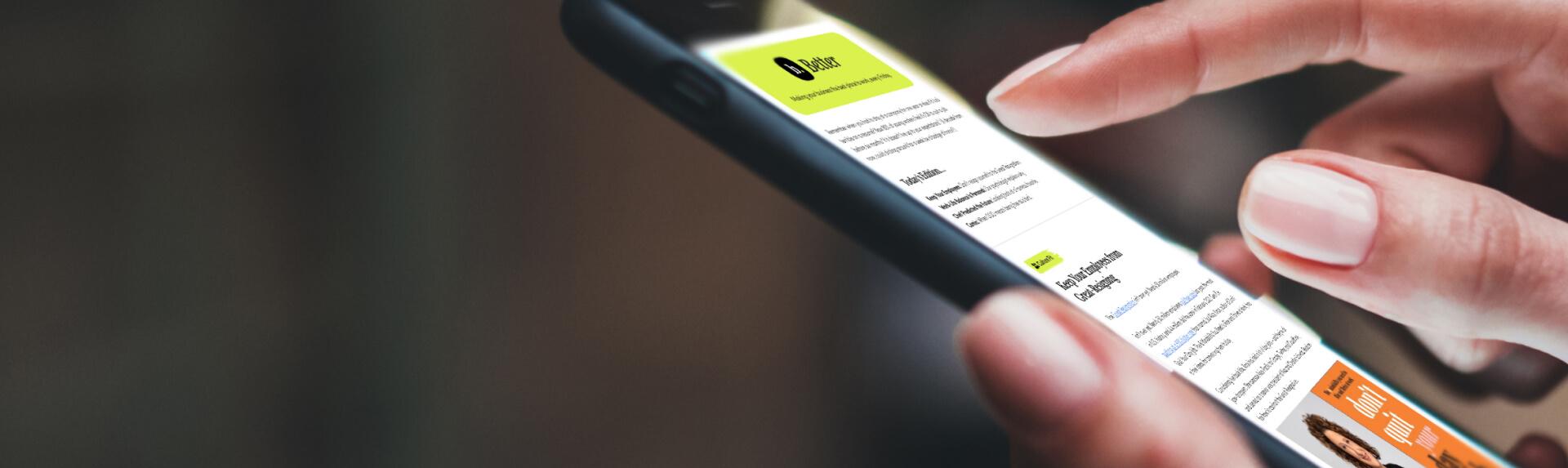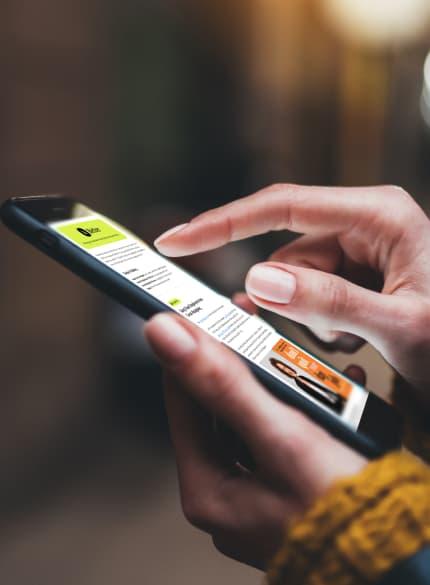Business News Daily provides resources, advice and product reviews to drive business growth. Our mission is to equip business owners with the knowledge and confidence to make informed decisions. As part of that, we recommend products and services for their success.
We collaborate with business-to-business vendors, connecting them with potential buyers. In some cases, we earn commissions when sales are made through our referrals. These financial relationships support our content but do not dictate our recommendations. Our editorial team independently evaluates products based on thousands of hours of research. We are committed to providing trustworthy advice for businesses. Learn more about our full process and see who our partners are here.
QuickBooks POS Integration
No matter your business type, you can find a POS system that integrates with QuickBooks to sync your sales data and save you time.
Table of Contents
QuickBooks is well-known as the most popular accounting software provider for new small businesses and startups. It also integrates with several of the best POS systems, which can be a huge help for new businesses looking to take their financial management to the next level.
Here’s an overview of how popular POS systems stack up when it comes to QuickBooks POS integration.
What is a POS system?
For new businesses navigating a dynamic business landscape, a POS system is a strategic investment.
- Streamlined operations: POS systems automate manual tasks, reducing errors and saving time.
- Inventory management: Track stock levels, prevent stockouts, and optimize ordering processes.
- Valuable insights: Gather data on sales trends, customer preferences, and product popularity to make informed business decisions.
- Payment flexibility: Offer customers a range of payment options, including credit cards, cash, and digital wallets.
Scalability: As your business grows, a good POS system can adapt to your changing needs.
POS hardware
A typical POS hardware setup has the following components.
- Touchscreen interface: You’ll need a touchscreen interface that displays the software. This may be a dedicated unit with pre-loaded software or a tablet running the POS software.
- Tablet stand: If you’re using an iPad POS system – or another tablet-based system – you ought to have a tablet stand.
- Credit card reader: If a payment processing capability isn’t built into the touchscreen interface, you’ll need to connect a separate credit card reader.
- Receipt printer: Your retail or restaurant business requires a receipt printer to provide receipts to customers, unless you email them.
- Cash drawer: You must have a cash drawer to securely store cash.
- Barcode scanner: You’ll need a handheld barcode scanner to scan items.
POS software
Retailers and restaurant businesses have very different needs when it comes to POS systems, so there are specialized POS systems for each industry.
Here are the standard features of retail POS systems:
- Shortcut keys: If you have shortcut keys for the most frequently purchased items, you can speed up checkout.
- Omnichannel integration: When you have omnichannel integration and management, your sales both in store and online are all accounted for in your POS sales reports and inventory reports.
- Customer tools: Customer management tools, including the ability to see purchase history, help you track customer behavior.
- Inventory management: Inventory management features – including bulk product imports – help you keep track of products so you know when you need to order more.
- Employee management: Employee management tools – such as time clocks, productivity measures, and permissions – help keep your organization running smoothly.
- Special features: A retail POS system should be able to handle promotions, customer loyalty programs and discounts.
These are the standard features of restaurant POS systems:
- Table seating and reservations
- Menu management
- Ingredient management and replenishment
- Employee scheduling
- Different stations to parse orders
- Kitchen displays
- Pre-authorized tabs, such as bar and party tabs
- Delivery option, versus pickup and dine in
Choosing a POS system
Although most POS systems are sold through payment processors, there are also third-party POS systems. If you have an existing payment processor, you may be limited to its POS system, but you can always ask about compatible third-party POS systems if you’re not satisfied with the in-house system’s features.
For startups, choosing a credit card processing partner is a critical decision. You’ll need to factor in POS hardware and software, and payment processing rates, fees, and services.
General POS systems that integrate with QuickBooks
Since most POS systems are compatible with QuickBooks, you’ll have plenty of choices. Depending on your company’s size, industry, and operations, some systems may better suit your needs.
The following POS offerings are general-use systems that work well for businesses with relatively straightforward operations.
Square POS
The Square POS system is an excellent choice for small businesses and startups. Here are some of its key features:
- Tracking inventory
- Managing employees
- Processing payments
- Generating reports
Square is a payment processor, so to use the Square POS, you must also use its payment processing services. Square charges 2.6% plus 10 cents per transaction, and there’s no monthly fee. Additionally, new merchants can receive a free mobile credit card reader.
Square’s POS hardware includes the Square Terminal for $299 and the Square Register for $799. After the free 15-day trial, you’ll pay $10 per month for each location using Square POS with QuickBooks Online, and $19 per month for each location using QuickBooks Desktop. Full support is available by email or chat.
Here is a breakdown of Square’s POS integration with both QuickBooks Online and Desktop:
Square’s POS integration with QuickBooks Online
If you’re using QuickBooks Online, you’ll use the free Sync with Square app to connect your Square data to QuickBooks. The app will then have the ability to complete these tasks:
- Importing sales and expenses from Square into QuickBooks
- Syncing Square Payroll reports
- Generating item and product category reports
- Supporting multiple location transactions
- Showing refunds and chargebacks
- Importing up to 18 months of historical transactions with a daily automatic sync
Within your QuickBooks Online account, select My Apps to manage your app settings.
Square’s POS integration with QuickBooks Desktop
If you’re using QuickBooks Desktop, you’ll download the Commerce Sync app to connect your Square account with your QuickBooks software on your computer.
QuickBooks POS
For completely seamless integration, you can use the QuickBooks POS system. There’s nothing special you need to download or do, since no integration is needed.
Payment processing rates are 2.7% with no monthly fee, or 2.3% plus 25 cents per transaction with a $20 per month fee. Hardware is available from third-party vendors.
There are three tiers available – QuickBooks POS Basic, POS Pro and POS Multi-Store.
- QuickBooks POS Basic: QuickBooks POS Basic costs $1,200. This is a one-time charge and no required subscription. This tier tracks inventory, allows you to offer discounts, and records customer data.
- QuickBooks POS Pro: QuickBooks POS Pro offers more features than the basic plan, for $1,700. In addition to the first tier’s functions, this tier helps process payroll, offers a timeclock for employees’ hours, and can manage gift cards and other loyalty programs.
- QuickBooks POS Multi-Store: You’ll pay $1,900 for the added functionality of QuickBooks POS Multi-Store, which includes the ability to arrange shipments and track inventory across multiple stores.
Clover POS
Clover is another payment processor that provides a popular POS system for new businesses and startups. Clover’s POS system is a robust customer management module with these highlights:
- Viewing customer birthdays
- Viewing client order histories
- Capturing customer feedback
- Rewarding patrons with loyalty programs
- Communicating with customers via email, text or the Clover app
- Managing employee shifts and schedules
- Monitoring sales, tips and refunds by employee
- Setting permissions
Clover has proprietary POS hardware that the company sells individually or in bundles. Its Mini system costs $749. The Station Solo – which includes a full-size tablet, tablet stand, cash drawer, credit card reader and receipt printer – sells for $1,349.
The POS software costs $14 per month for Register Lite, and a payment processing fee of 2.7% plus 10 cents per transaction. The higher tier – Register – is $29 per month with payment processing at 2.3% plus 10 cents per transaction.
To integrate QuickBooks with Clover, you’ll need to sign up for an Essential or Expert plan with the Commerce Sync tool. Here are the steps you’ll need to follow:
- Log in to your Clover account from a web browser and click More Tools.
- Select QuickBooks by Commerce Sync.
- Click Connect and select the Essential or Expert plan.
- Click Accept.
- Select Open App to launch Commerce Sync.
- In Commerce Sync, click the Connect to QuickBooks icon.
- Sign in to your QuickBooks account and select Authorize.
The software will now run through several steps. Once they all have a green checkmark, your first data transfer will happen the following day and then daily after that.
Restaurant POS systems that integrate with QuickBooks
Restaurant POS systems that integrate with QuickBooks include Toast, Lightspeed Restaurant and TouchBistro.
Because Toast is the most popular among small restaurants, we’ll take a more in-depth look at this one.
Toast POS
Toast is one of the most comprehensive restaurant POS systems on the market. Here are some of its notable abilities:
- Managing menus
- Handling customer orders
- Tracking shipping
- Regulating employee scheduling and performance tracking
- Offering employee tips
- Showing clients’ order history
The cost for the software is $79 per month for one terminal and $50 per month for each additional terminal. Toast sells its own proprietary POS hardware, including $450 for a handheld tablet and up to $1,350 for a countertop terminal. Furthermore, you can buy kitchen display, user-facing and kiosk devices separately.
Toast does not publish its payment processing fees because it creates a custom rate for each business. The company handles QuickBooks integration through a service called xtraCHEF by Toast. This software will sync your Toast data with QuickBooks, but you’ll need to sign up for a premium membership with xtraCHEF.
Retail POS systems that integrate with QuickBooks
As with restaurant POS systems, retailers have several choices, including Lightspeed Retail POS, Square Retail, and Revel.
We’ll take a deeper look at Lightspeed Retail POS, which is a great choice for new retail businesses.
Lightspeed Retail POS
Lightspeed Retail has plenty of features that support both in-store and online sales. These are some of its notable attributes:
- Importing, managing and reordering your inventory for each location
- Organizing shipments
- Offering options for curbside pickup, in-store pickup, and buy-now-pay-later to maximize your sales
- Enabling customers to schedule appointments at your location for services or personal shopping
- Providing built-in marketing capabilities, such as integration with Google local inventory ads
- Accepting gift cards and creating loyalty programs
Lightspeed offers three cost tiers: $69 per month for the Lean program, $119 per month for Standard and $199 for Advanced. These costs include one register, while additional registers are $29 per month.
Payment processing is 2.6% plus 10 cents per transaction. Lightspeed also has various hardware options; however, you’ll need to fill out a form and talk to a salesperson for further pricing information.
Lightspeed comes with a module called Lightspeed Accounting. To integrate Lightspeed Accounting with QuickBooks, follow these steps:
- Launch Lightspeed and go to Settings, then select Accounting.
- Click View Details and select your shop.
- Select QuickBooks Online and enter your QuickBooks login credentials.
- Click Authorize. Lightspeed will sync all your current information.
To keep QuickBooks up to date with your future sales and other information, follow these steps:
- Navigate to Lightspeed Accounting.
- Select Settings, then View Details.
- Select your shop.
- Click Refresh Reference Data.