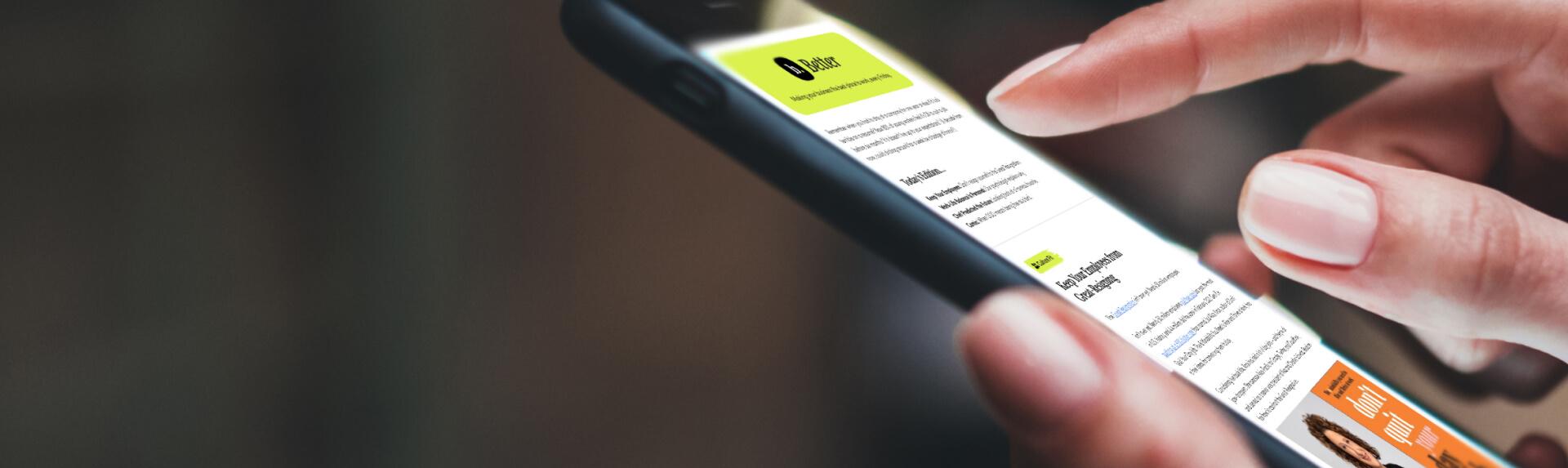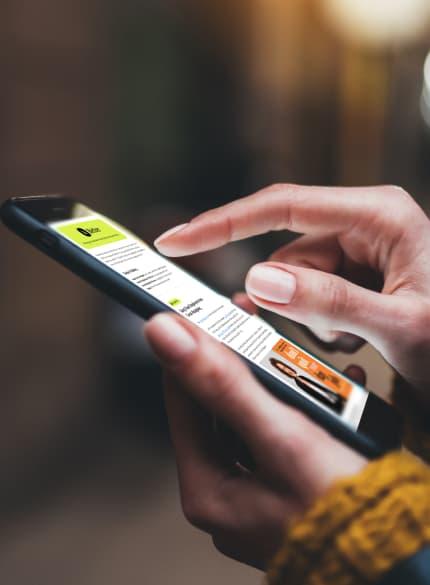Business News Daily provides resources, advice and product reviews to drive business growth. Our mission is to equip business owners with the knowledge and confidence to make informed decisions. As part of that, we recommend products and services for their success.
We collaborate with business-to-business vendors, connecting them with potential buyers. In some cases, we earn commissions when sales are made through our referrals. These financial relationships support our content but do not dictate our recommendations. Our editorial team independently evaluates products based on thousands of hours of research. We are committed to providing trustworthy advice for businesses. Learn more about our full process and see who our partners are here.
How to Calculate a Running Total in Excel
Learn to create cumulative sums in Microsoft Excel with these step-by-step instructions and screenshots.

Table of Contents
Creating a running total (or a cumulative sum, as it is known in Excel) is easy once you get the hang of it. Many business owners use cumulative sums to track expenses, revenue, employee hours and inventory.
The idea behind a running total is to take a column of numbers and, next to it, show the running total of those numbers. You can use both positive and negative numbers in a running total, so you can put your sales and withdrawals together if you like.
What is a running total?
A running total is a sequence of partial sums of any given data set. A running total displays a summary of data as it grows over time. Students and professionals who use this widespread technique daily use Excel to compute and calculate an array of complex data and equations. Additionally, having a running total can save you from taking the time to record the sequence
How to create a running total in Excel
Follow these steps to create a running total in Excel:
1. Start with =SUM.
- Select the cell where you want your running total to begin.
- Select the SUM function on that cell.
However, don’t highlight cells within the parentheses (by dragging the cursor over the cells you want to include in the equation), as you would if you were adding a column of numbers. Instead, you must create an “absolute reference,” followed by a “relative reference.” Don’t worry, it’s not as complicated as it sounds. The next step covers how to do it.

2. Create a running total formula.
You must use the dollar sign in this formula, even if the numbers you’re tallying are not dollar amounts. Let’s say you want a cumulative total posted in column C:
- In cell C1, type =SUM($B$1:B1). This creates the necessary relative reference point (B2) and absolute reference point ($B$1) for your running tally.

What are these references? Relative reference points can change when you copy and paste a formula from one place to another. For instance, if you copy a formula two rows to the right, the relative reference point will shift two rows to the right. Absolute reference points don’t change when copied.
3. Calculate your running total.
- Select the bottom-right corner of the cell with the formula in it.
- Drag down as far as you want the running total to apply. When the formula is dragged down, the absolute reference point, $B$1, stays the same. The relative reference point B1 changes as you drag your cursor down to B2, B3, B4, etc.

- Select Enter and your function will be created.
- To test your function, add 10 to the B column and see how your final running tally adjusts.

Running total example
Now that you know the basic steps, let’s consider a more business-oriented example:
Let’s say you have a March sales value of $500, an April sales value of $650 and a May sales value of $700; you’ll enter these values under a “sales” column. To gain the running total:
- Enter $500 in the top right column and use the formula above to calculate the running total.
- Drag your cursor to encompass April, May and June sales. The running total will then display $500, $1,150 and $1,850, respectively.
- You’ll have a running total to which you can add more monthly sales values over time.
What are some uses for a running total?
This calculation may sound a tad complex. However, it’s actually a rather common concept that many of us come into contact with regularly — regardless of whether we are the ones using it. Here are some of the uses for a running total:
Cash register operations
One of the most common examples of running totals involves cash registers (many of which are part of POS systems). In particular, cash registers display a running total of various products as they are scanned into the system. Additionally, they typically keep a running total of all transactions made throughout the day.
A cash register can house a reporting function that shows running totals of everyday store functions. Such functions include the number of customers at specific times of the day and the most popular items either of the day or all time, depending on the category. A running total allows retail stores to identify customer trends and improve their operations.
Game scoreboards
Sporting event scoreboards are another common application of running totals. You see every point as it hits the board to understand how the end score is calculated. In the end, though, the final score is the only number that matters.
The game of cricket, in particular, is a great example of a running total. Each time a player scores a run, it is added to the total. Therefore, the total score is simply a running total or summation of the runs.
Sales positions
If you work in the direct sales sector, you are likely exposed to various running totals. For example, if you have a quota, you may use a running total to track your progress until your quota has been reached. This is also true in other industries, such as telecommunications or banking; here, the number of sales, new clients and products sold can relate to job performance.
Managers can use these running totals to evaluate performance monthly, quarterly or yearly. They can also determine actual performance against targets over time. This data can then be used to troubleshoot what must change when targets are not met.
Year-to-date calculations
Year-to-date (YTD) calculations are another top use of running totals. A YTD calculation records a function or activity (usually financial) from a specific date to the end of the year.
For example, you may see an array of YTD calculations on your pay stubs. This is an example of a running total because it keeps track of the various payments made and taxes collected to give you a final total at the end of each year. These final totals are then transferred to appropriate payroll forms, such as W-2 forms, and used for tax purposes. YTD calculations are also used to calculate rental income, a business’s financial standing or a stock return.
Inventory totals
Running totals also come into play for inventory management. Companies must record the number of items sold and compare that number to the number of items they have in stock; this is an example of a running total. For instance, if you have 1,000 cookies in stock at the beginning of the week, every sale would be subtracted from the overall stock, resulting in a new total after each transaction.
Balance sheets
If you have a job that uses balance sheets, you likely work with running totals. Balance sheets can also show you a clear picture of any assets and business liabilities at a specific point in time; they can also help you track business expenses. After new items are added, you get a new total.
Bank balances
Your bank statement gives you an itemized list of monthly deposits and payments. After each transaction, you get a new total. When you go online to view your account, you will see your running total.
Gas mileage
Ride-sharing companies and delivery services also employ running totals. Since drivers are often paid by the mile, a running total tracks how much someone should be paid. This is also true when creating expense spreadsheets if you must travel multiple days for work.
Calorie counts
Running totals can also be used to count calories throughout the day or week. People who use a caloric count to lose weight can use an app or create a spreadsheet that allows them to input the calorie count of each meal to calculate days’ or weeks’ worth of calories. The app or spreadsheet will start with zero calories and create the running total based on what they eat.
Learning Excel
Learning to use Excel or another similar spreadsheet software is essential for running a small business. Luckily, spreadsheet software has numerous features with various tips and tricks to make your life easier and more efficient. If you’re starting from square one or looking to refresh your fundamentals, countless online resources can help you learn more about Excel and its robust functionality. Microsoft Excel training videos are a great place to start.
Matt D’Angelo contributed to this article.