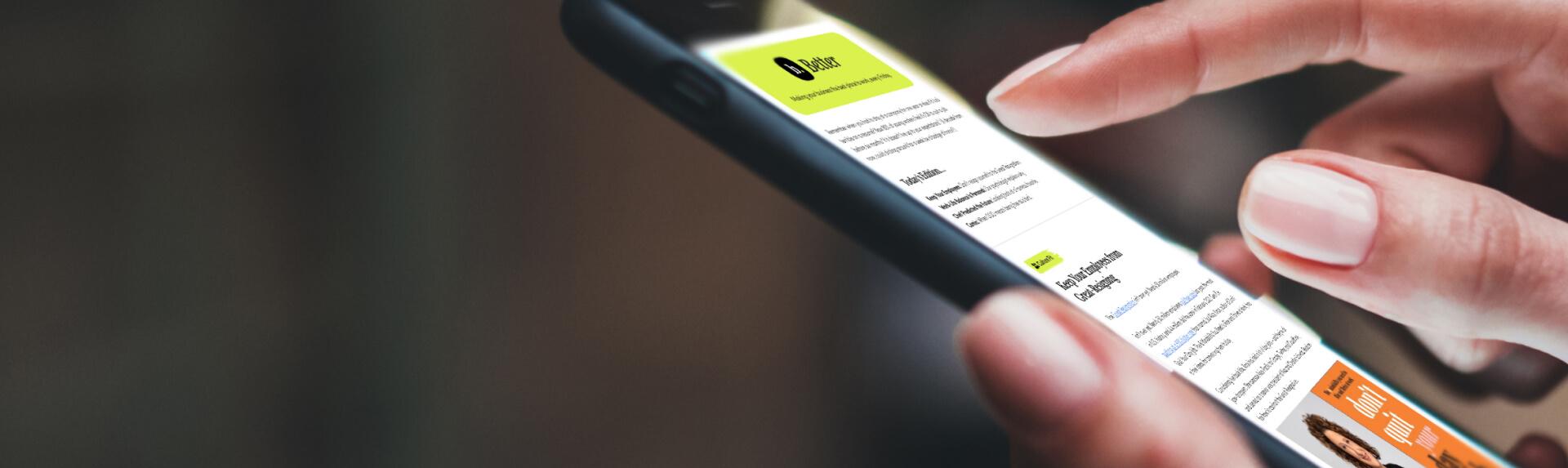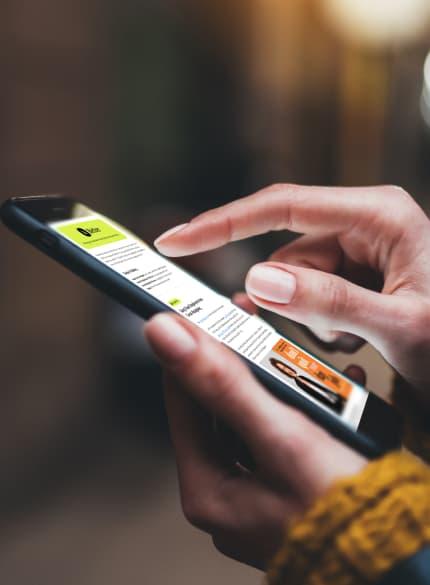Business News Daily provides resources, advice and product reviews to drive business growth. Our mission is to equip business owners with the knowledge and confidence to make informed decisions. As part of that, we recommend products and services for their success.
We collaborate with business-to-business vendors, connecting them with potential buyers. In some cases, we earn commissions when sales are made through our referrals. These financial relationships support our content but do not dictate our recommendations. Our editorial team independently evaluates products based on thousands of hours of research. We are committed to providing trustworthy advice for businesses. Learn more about our full process and see who our partners are here.
Twitter for Business: Everything You Need to Know
If your brand is on Twitter, you should understand the basics of the social media platform. Here's how to succeed in tweeting for your business.

Table of Contents
Twitter is a social media and online news platform where people communicate in short messages. Founded in 2006, Twitter is now one of the most popular social media platforms in the world. From hashtags and pinned tweets to Twitter lists and social media influencers, there’s a lot to Twitter — for individuals and businesses.
We’ll explore how businesses can use this powerful platform to drive traffic to their website, increase sales, boost brand recognition, and improve customer service.
Twitter basics for business
When using social media for business, understanding a platform’s elements is crucial. Here’s a rundown of Twitter basics to help you gain a fundamental understanding of the platform and how it represents your business.
What is a Twitter profile?
Your Twitter profile comprises the information about your business you wish to share publicly, as well as tweets you’ve previously posted. Profile elements work together cohesively to best represent your business.
Your Twitter profile has six parts:
- Twitter handle. Your Twitter handle is your @name — your identifier on Twitter. It’s the name at the end of your Twitter page’s URL and the name other tweeters will use to tag you in posts. It can be up to 15 characters and should help people find your business easily.
- Twitter display name. Your display name appears above your Twitter handle on your profile and can be up to 50 characters. You’d likely use your business name or brand name as your display name.
- Twitter profile photo. Your profile photo is displayed on your profile and in every tweet you post. It should visually represent your business and brand. Many brands use their corporate logo as their profile photo.
- Twitter bio. Your bio gives you up to 160 characters to describe your business. Include information such as your location, business hours and business website
- Twitter header image. You can use a header image behind your profile picture to highlight promotions, events or news about your business. Unlike your profile picture, this image should change regularly.
- Pinned tweet. Your pinned tweet is the first tweet people see when they visit your profile. It should be interesting and represent what’s going on with your brand. As with your header image, you can change your pinned tweet whenever you want.
What Twitter terminology should you know?
Familiarize yourself with the following terms when using Twitter for business.
- @ (“at” symbol). As on other social media platforms, use the “at” symbol with a user’s handle to tag or mention them.
- # (hashtag). A hashtag, denoted with the pound sign, is used to index words or phrases on Twitter. When you click on a hashtag, Twitter automatically shows you other tweets with that hashtag. Hashtags make it easy for people to follow topics and events.
- Block. If you block an account on Twitter, they can’t follow you, add you to Twitter lists, or see your tweets. You also won’t see their tweets.
- Bookmarks. Like bookmarks in an internet browser, the Twitter Bookmarks button allows you to save tweets to find them easily later. This is particularly helpful if you want to read an article or watch a video linked in the tweet but don’t have time at the moment.
- Direct messages (DM). You’ll often see people refer to direct messages as “DMs.” This option allows you to chat privately with an individual user. If one of your customers or followers has a question, they can ask you via DM. DMs have no character limit, so your response can be as detailed as necessary. Note that if someone you don’t follow messages you, their message will show up in the “requests” folder by default, so you might not notice it immediately. You can change this in your settings.
- Follow. When you follow an account, you subscribe to that user’s tweets, which will show up in your timeline.
- Followers. Twitter users who follow you can see your tweets in their timelines.
- Like. You can like a tweet by selecting the heart symbol under it. You can see all the posts you have liked on your profile.
- Lists. You can make public and private lists of other users you find interesting. You don’t have to follow a user to include them in a list. For example, you may make a list of local news outlets or writers, your competitors, industry influencers, or important customers. You also have the option to make a list private so only you can see it.
- Retweet. Retweeting is similar to sharing someone’s post on Facebook. If you like a tweet and want your followers to see it, you retweet it. Then, the tweet appears on your followers’ timelines and your profile.
- Timeline (or home timeline).Your timeline displays the tweets and retweets of the people you follow, as well as promoted tweets.
- Trending topics. Trending topics, or trends, are the currently most-discussed topics and hashtags on Twitter. You can customize your trend display to show what’s popular in your location or with the people you follow.
What is a verified account on Twitter?
A verified Twitter account receives a blue or gold checkmark so users realize its tweets come from a legitimate source. Blue checkmarks mean the account has an active subscription to Twitter Blue and meets its eligibility requirements. However, Twitter no longer uses rigorous authentication criteria for Twitter Blue checkmarks, as it did in the past.
A gold checkmark shows that the Twitter account belongs to a business and has been verified by Twitter Verified Organizations.
How to set up a business Twitter account
Setting up a business Twitter account is the same process as creating a personal Twitter account. After setting up your account, you can convert your account to a Twitter for Professionals account to access account analytics and other tools.
- Download the Twitter app or visit Twitter online and select Create Account.
- Enter the following information:
- Your name
- Business phone number or business email address
- Date of birth (This isn’t publicly available. It’s just to confirm that you meet the age requirements to use the service.)
Then, select Next.
- Optional: Toggle the switch on to track where you see Twitter content across the web. Select Next to continue.
- Select Sign up to create your account.
- Twitter will send a verification code to the phone number or email address you provided. Enter the code and select Next.
- Enter a strong password and select Next. Ensure it’s hard to guess and not used in other accounts. Use a combination of letters, numbers and special characters to make it unique and complex.
- Upload a profile picture and select Next. This may be your company logo or a professional photo.
- Enter your Twitter handle and select Next. Choose one that clearly represents your business.
- Choose whether or to allow Twitter to access your contacts. Select OK or Don’t Allow.
- Select areas of interest and then select Next. This section allows Twitter to recommend like-minded users to follow. For example, if you’re opening a Twitter business account for a home renovation company, select “home improvement” or “interior design.”
- Further personalize your interests and then select Next. Choose interest subcategories that appeal to your business.
- Choose users to follow and then select Next. Select from recommended accounts to follow or find accounts to follow.
- Select your profile and choose Edit Profile.
- Select Bio and add a bio. Describe your business succinctly in this 160-character space. You may wish to include one or two hashtags essential to your business.
- Add your business location in the Location
- Add your website URL in the Website
- Your account has been created. You can use Twitter for your business. Optionally, you can convert the account to a Twitter Professional Account to access additional tools.
How to switch to a Twitter Professional Account
- Select your profile and choose Edit Profile.
- Select Switch to Professional to create a Twitter Professional Account and take advantage of additional business tools.
- You’ll see an introduction to Twitter for Professionals. Tap Agree & Continue.
- Add a 160-character business description or professional bio. Tap Next when you’re done.
- Choose a category to display on your profile. For example, you can choose Automotive, Education, Financial Services, Professional Services or something else. Select Next when ready.
- Select an account type. Choose Business if you’re a brand, retailer, service provider or organization. Choose Creator if you’re a public figure or influencer. Tap Next to continue.
- You’ll see a Welcome to Twitter for Professionals page. Here you can further customize your profile, explore profile spotlights, choose topics to follow, and connect with other users.
After you create a Professional Account, you’ll be able to access whatever tools are currently available in your area.
How to put Twitter to work for your business
Here are some ideas on using Twitter to enhance and grow your business.
1. Use hashtags to improve content visibility on Twitter.
Hashtags are searchable identifying words or phrases that group hundreds (or thousands) of tweets. They’re an excellent way to increase content visibility beyond your followers. Here are some hashtag tips to consider.
- Use trending hashtags on Twitter. Many brands latch onto trending topics to contribute to the conversation or sell products. For example, popular trending hashtags include #FollowFriday and #ThrowbackThursday.
- Create your own hashtags on Twitter. You can also create your own hashtags to draw attention to your brand or promotional events.
- Use Twitter hashtags that relate to your content. Only use hashtags relevant to your content. For example, if you tweet about starting a business, you might use the hashtag #entrepreneurship.
- Limit hashtag use on Twitter. Limit how many hashtags you use. The more you use, the less likely people will interact with your content because they’ll find your posts spam-like.
- Stay on top of Twitter trending topics. Look at the trending box daily for hashtag inspiration and ideas about what to share with followers.
2. Use Twitter to handle customer service issues.
Twitter has become a powerful customer service solution, allowing brands to connect with customers directly to solve their problems.
Some customers may contact you via your Twitter feed or direct message (DM) your business profile. They may also “tag” your Twitter handle in a post, so it’s essential to have your marketing team monitor your mentions and respond promptly.
Direct messaging is ideal for handling customer complaints. There’s no DM character limit, so you can explain issues in-depth and help customers properly. However, if customers make queries via your public profile, it’s crucial to be respectful and polite to show anyone watching that your brand is responsive to customer needs.
3. Use photos, GIFs and polls for more entertaining, interactive tweets.
Twitter lets you add up to four photos to a post. You can also create graphics to add to your tweets. Not a Photoshop whiz? Numerous online tools can help you create the image you need.
Using photos and GIFs in your tweets is an excellent way to connect with followers. Twitter has a built-in GIF keyboard; all you need to do is search for a keyword and choose the clip that best suits your tweet.
Polls are a great way to engage followers and keep consumers interested in your brand. Here’s how to create a poll:
- Compose a new tweet and select the poll icon (it looks like two bullet points).
- Enter your poll question.
- Enter your first poll response option into Choice 1 and the second option into Choice 2. (You can list up to four answer options; each can be up to 25 characters.)
- Choose how long you want the poll to be live (from one to seven days).
By default, everyone can reply to your poll. However, you can change the share setting to choose who sees your poll.
4. Use live tweets to generate interest and attention.
Live tweeting is another way to get a topic trending on Twitter. Live tweeting is when a user tweets reactions and updates as an event unfolds. Live tweeting most commonly occurs with TV shows and televised events. For example, during the Oscars, you might see the official awards show hashtag listed along with the names of celebrities and films that have just won major awards.
Here are some live-tweeting tips:
- Create an event hashtag. If you throw an event and want your attendees to live tweet about it, create your own hashtag they can use to spread the word.
- Respond to the original tweet. When you’re live tweeting or using multiple tweets for the same topic, make them responses to the original tweet. This makes it easier for users to follow the entire conversation.
5. Host and participate in Twitter chats to increase engagement.
Hosting a Twitter chat can engage followers or get a topic trending. They’re a great way to show how active you are on social media.
Here are some quick facts about Twitter chats:
- Twitter chats are straightforward but require a relatively large and active follower base to be successful.
- A Twitter chat happens when several Twitter users discuss a specific topic simultaneously using a shared hashtag.
- Usually, one Twitter user hosts a chat at a specific time with prepared questions and discussion points. The host will tweet out the questions, often labeled “Q1” (or whatever number the question is), and participants will respond with “A1” and their thoughts.
- Twitter chats usually last about an hour.
6. Use lists to interact with influencers and customers on Twitter.
It’s essential to interact with the right people on Twitter, including those in the following categories:
- Customers
- Prospects
- Journalists
- Influencers
Lists are an easy way to interact with specific groups. Twitter lists help you customize and prioritize tweets in your timeline. You can group lists by topic or interest, join other accounts’ lists, create custom lists, and more.
To access lists, go to your profile and select Lists. You can create a new list, discover lists, and view lists you’ve already created or followed.
7. Advertise on Twitter.
Twitter is free to use, but if you’d like to pay to promote your business on the platform, you have several advertising and promotional options.
- Twitter Promoted Ads. Promoted Ads on Twitter look like regular tweets but are labeled “promoted” and appear in the Twitter feeds of users who might not be following you yet. Promoted Ads can increase engagement and expand your reach to a broader group of users. Promoted Ad options include text ads, image ads, video ads, curated “moment” ads, live ads and carousel-style swipeable ads.
- Twitter Follower Ads. Twitter Follower Ads used to be called “Promoted Accounts.” They’re designed to promote your brand’s Twitter account. They help people discover your brand by appearing in the “who to follow” box on a user’s homepage, on the home Twitter feed and in search results. Twitter Follower Ads target users whose interests are relevant to your brand, so you might gain followers actively engaged with your content. (These ads are clearly labeled “promoted.”)
- Trend Takeover ads. Trend Takeover ads appear at the top of the trending topics list. They’re clearly labeled as “promoted” but otherwise look exactly like other trending topics. Trend Takeover+ ads include video.
- Timeline Takeover ads. Timeline Takeover ads appear at the top of a user’s timeline when they launch Twitter.
- Branded hashtag ads. Branded hashtag ads let you include an emoji or other image when someone uses your hashtag.
- Twitter Amplify. Amplify allows you to share real-time television content (for example, videos of sports highlights) to integrate with your brand or sponsors. This can help you reach users besides your current followers by delivering content to targeted audiences.
- Mobile app promotion (“MAP”).If your business has a mobile app, this option lets you target your desired audience on mobile devices to drive app downloads. You can create a custom image and app description for the ad and target users by demographics like location, gender, language and mobile platform. For example, if your app is available only on iOS or Android devices, you can target users who access Twitter from those devices. The tool also features a unique measurement system showing how your campaign impacts app installations, purchases and registrations.
8. Use third-party Twitter tools to keep your account organized.
Keeping your Twitter account organized is a priority. Two popular third-party tools that help you do that are TweetDeck and Hootsuite.
- TweetDeck, owned by Twitter, is free and has a sleek user interface with customizable columns where you can organize lists, notifications and your feed. You can also track hashtags in separate columns, schedule tweets in advance (something you can’t do on the Twitter mobile app), and add multiple Twitter accounts to manage several users simultaneously.
- Hootsuite lets you manage other social media accounts besides Twitter. It operates similarly to TweetDeck, allowing you to schedule tweets, manage replies, respond to messages and tweets, and automate account management. Hootsuite has several paid tiers and offers free trials.
Twitter tips and tricks
Consider the following best practices to get the most out of your Twitter for business experience.
- Don’t buy Twitter followers. Several services entice you to buy followers to beef up your count. While you may be tempted to make it look like you have more followers than you actually do, buying followers is not worth it. The followers you get aren’t real and won’t interact with your brand, so they add no value and make you look bad if you’re discovered.
- Use the Twitter mobile app. The Twitter mobile app is an efficient, intuitive way to manage your Twitter account.
- Embed tweets on your blog.If you have an active blog on your brand’s website, you can embed tweets to showcase fun content you shared or comments from loyal followers. This is a great way to incorporate your social media accounts on your website. To embed a tweet, go to the tweet you want to share and select More (three dots). Choose Embed Tweet from the dropdown menu and follow the prompts.
- Engage your followers on Twitter. Don’t think of tweets as one-way communication. Ask open-ended questions and spark dialogue. If you can get your followers to join the conversation, it will have a bigger impact than if they just scan your content and scroll by.
- Consider working with Twitter influencers. Social media influencers on Twitter will have a large following in their area. Reach out to influencers who would appreciate your product or service. Keep the message simple — send a sample and ask them to tweet about it if they like it. Or, create a more formal agreement where you provide products or services in exchange for them tweeting about your business.
Make the most of your Twitter business presence
Twitter offers businesses many free and paid opportunities to connect with potential customers. Ensure you’re regularly active and engaged to make the most of your Twitter presence. With its easy-to-use tools and related apps, you can stay connected from your mobile phone to keep the conversation — and connection — going.
Jessica Pooree contributed to this article.