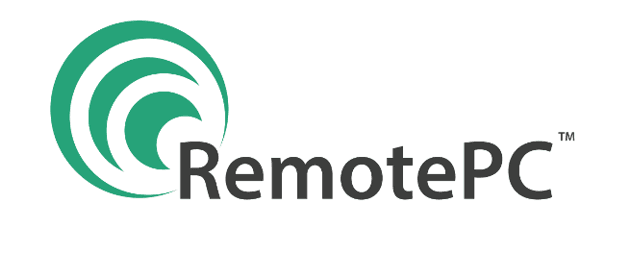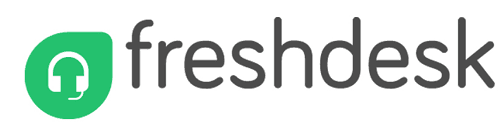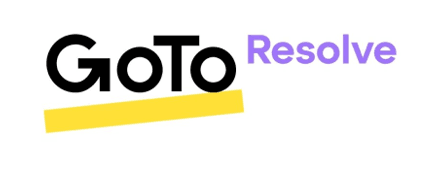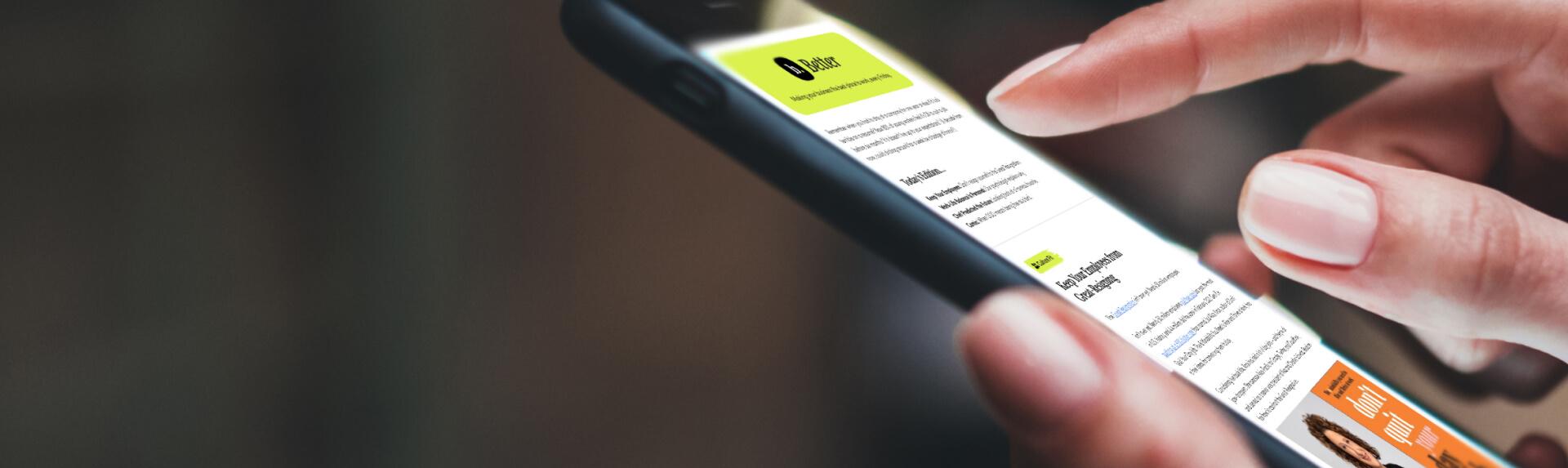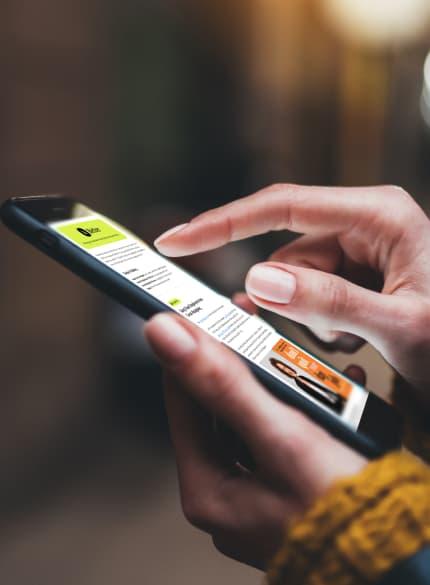If the five platforms above aren’t ticking the right boxes in terms of remote PC access software, we’ve highlighted additional options below that might be better suited to your business’s needs:
ISL Light
Combining an extensive roster of over 80 features with extremely low starting prices, ISL Online has ticked many boxes with its Light remote access package. The platform is Windows, Mac and Linux compatible and works on Android and iOS devices, supporting multiple monitors, session recording and a black screen mode for protecting sensitive information. A generous 15-day free trial is offered, while prices are tiered depending on frequency of use. The Pay Per Use package costs just $0.25 per minute over 500 minutes, supporting five users; the most affordable unlimited users/devices/access package is the $34.90 Standard service. This also includes additional features like device permissions and user management.
ConnectWise Control
An excellent solution for remote troubleshooting, ConnectWise Control offers scalable remote access and custom security features. It can work across multiple platforms with most major browsers, while the Premium-level ConnectWise View plan gives users an array of valuable tools. The camera-sharing extension makes resolving on-site issues, such as hardware malfunctions, possible without the inconvenience of sending an in-person technician. ConnectWise Control offers more than 100 integrations and allows connections to third-party apps like Zendesk and Microsoft Outlook. Users can also utilize advanced reporting, diagnostics, automation options and VoIP for business. Each plan, which includes security features and packages for remote support and unattended access, ranges from $27 to $52 per month.
Wrike
Wrike is a collaborative solution for remote workers that operates on a cloud-based platform. Remote access is available through Windows, Mac, Android and iOS devices to help businesses collaborate externally and internally and view interactive boards and spreadsheets. Wrike also offers a mobile app that lets users remotely access their tasks, share files and collaborate on projects. The solution features a valuable file and video proofing tool, visual markup tools and multistage approvals. Wrike’s interactive Gantt charts also make it easy for users to schedule tasks, manage deadlines with drag-and-drop tools and visualize projects. Wrike has an appealing free plan for unlimited users, with numerous project templates and mobile app access. There are paid Professional, Business, Enterprise and Pinnacle packages to suit different business sizes and needs. Users can also connect to more than 400 integrations and build a custom solution.
Impero Connect
Formerly known as Netop, this comprehensive and secure remote PC access solution is available as a cloud or on-premises service. With classroom management, advanced logging, user-board permission and audit logs for oversight of remote activity, Impero offers a variety of features that make it easy for large businesses to confidently navigate their projects while remaining in compliance. Impero can support a variety of devices and manage large-scale businesses. The solution works with Windows, Mac, Linux, iOS, Android, and all major browsers; it also supports specialized machines like medical devices. The three cloud packages all have the same features; pricing depends on the number of devices you need access to. For example, access for 5-49 devices means you’ll pay between $33 and $27 per year per device (the price decreases the more devices you have).
Jamf
Baked into a more comprehensive suite of software tools, Jamf Remote Assist is a Mac-only platform that enables administrators to troubleshoot enrolled devices remotely. As part of the Jamf Pro platform, it supports connections outside internal networks, and PCs can connect to Macs using the most popular web browsers. It’s important to note that Jamf Pro includes features that aren’t directly relevant to remote access, such as app lifecycle management. A two-week free trial is offered, while basic packages start at $4 per user per month. Additionally, it’s possible to manage three devices for free. More sophisticated packages have 25-user minimum totals and extend to threat prevention and identity-based access.