Business News Daily provides resources, advice and product reviews to drive business growth. Our mission is to equip business owners with the knowledge and confidence to make informed decisions. As part of that, we recommend products and services for their success.
We collaborate with business-to-business vendors, connecting them with potential buyers. In some cases, we earn commissions when sales are made through our referrals. These financial relationships support our content but do not dictate our recommendations. Our editorial team independently evaluates products based on thousands of hours of research. We are committed to providing trustworthy advice for businesses. Learn more about our full process and see who our partners are here.
How to Create QuickBooks Payroll Reports
QuickBooks Online can generate 17 types of payroll reports to track most businesses' largest expense: payroll.

Table of Contents
Creating and running QuickBooks Online payroll reports is simple and easy. The software is capable of generating 17 different types of payroll reports and allows you to customize the type of report you want to run. That flexible reporting is part of the reason we chose QuickBooks Online as the best payroll software for small businesses.
If you’re a small business owner or accountant, you may want to generate payroll reports for the following reasons:
- Tracking total labor costs
- Verifying tax liabilities
- Reconciling financial data
- Calculating employer tax contributions
- Recording pay rates, hours worked, overtime and taxes withheld
- Maintaining earned time off and other benefit balances
What are payroll reports?
A payroll report is a document of payroll information data that is created using your company’s details and records. Many payroll reports are confined to a specific time period, such as the first pay period of the month, quarterly pay or total pay for the entire accounting year.
Sometimes these reports contain too much information, so you or your accountant may want to customize or limit the information reported. QuickBooks Online gives you this capability, by allowing you to generate reports with only the data you want to be reported.
Types of reports
The following 17 reports can be generated, exported, saved and printed in QuickBooks Online:
- Employee details reports include information such as salary and wages, deductions, and tax withholdings.
- Employee contact list reports include your employees’ contact information, such as addresses, emails and phone numbers.
- FFCRA CARES Act reports include information regarding credits tied to COVID-19 pay.
- Multiple worksite reports depend on the state in which you conduct business, but they include information related to completing multiple worksites.
- Paycheck history reports allow you to see past paychecks, past payment methods and past paycheck status.
- Payroll billing summaries give a history of all payroll charges billed to your business.
- Payroll deductions/contribution reports total all employee deductions and contributions.
- Payroll details reports provide details such as past paycheck amounts, taxes and deductions.
- Payroll summaries are similar to the payroll details report, but also include wages and salaries.
- Payroll tax liability reports show how much payroll tax you have paid for previous payrolls, as well as how much payroll tax you need to pay for future payrolls.
- Payroll tax payment reports show how much payroll tax you have paid.
- Payroll tax and wage summaries outline both federal and state (if applicable) taxable wages.
- Retirement plan reports include information about employee and company retirement plan contributions.
- Total pay reports summarize an individual employee’s total pay and type of pay, such as hourly wages, salary or commission.
- Total payroll cost reports summarize total expenses associated with payroll.
- Vacation and sick leave reports track accumulated and used vacation and sick leave, as well as other customizable benefit package items.
- Workers’ compensation reports show payroll classifications and premiums.
How to create QuickBooks Online reports
Creating and running the above 17 reports in QuickBooks Online is just as easy as many other functions. As long as you have processed payroll in QuickBooks at least once, you’ll be able to create and run payroll reports. Below, we’ll break down the step-by-step process of accessing and running the employee contact list report.
To run the employee contact list payroll report in QuickBooks Online, complete the following steps.
1. On the QuickBooks Online dashboard, click Reports and select Employee Contact List report. Once you click on Reports, scroll down to the Payroll section.
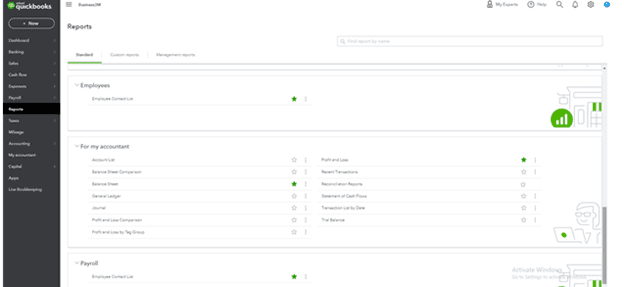
You will see any reports QuickBooks Online can generate for your business. For example, if your business does not have multiple worksites, you will not see the multiple worksites report. QuickBooks Online screens and automates information for your business, so it does not give you any unnecessary reports.
If you have run payroll in the past, all payroll-type reports should be populated here, as well as employee-type reports.
If you have created custom reports in the past, you will be able to access them next to the standard reports. If there is a report you plan to run often, you can favorite the report by clicking the star to the right of the listed report.
Select Employee Contact List in this section to continue.
2. Select the report you want to create and run it. Once you have selected the employee contact list report, it’s time to create and run it. QuickBooks Online generates the information into a detailed report.
Below is what your employee contact list will filter to show. The employee name, phone number, email and address will populate on the report below.
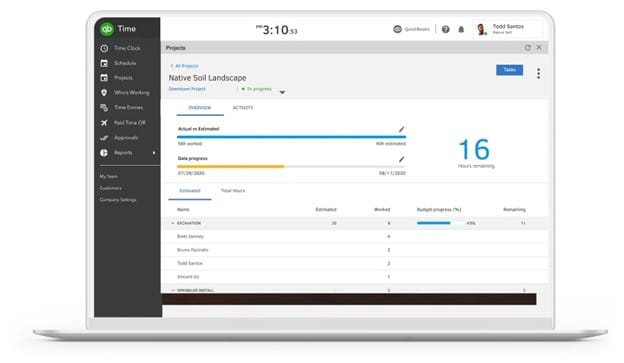
You can modify the above report as you add more employee information to QuickBooks Online. When you entered in your employee initially, you likely included some of the following information:
- Name
- Phone number
- Email address
- Home address
- Date of hire
- Social Security number
- Date of birth
- Employee ID
- Gender
- Created by
- Create date
- Notes regarding the employee, if applicable
To modify your report, click on the Settings tool and check the features you want included when you run the employee contact list report. Once you select your desired features, click Save Customization.
Here are some of your options to filter your reporting:
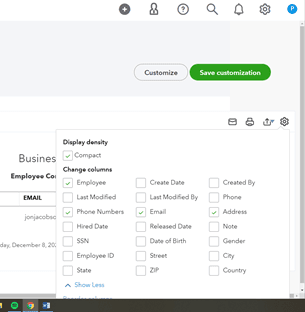
Nearly every payroll report you run will ask you to filter the date range. You can use calendar dates, months, quarters, years or specific payroll schedules. For the employee contact list report, you can filter by the date the employee was created in QBO, date of hire, date of last modification and so on.
These are some other filters to limit the data in your specific report.
- Employees: Some reports allow you to filter by certain employees, whether they are active or inactive.
- Work location: If you have employees in multiple locations, some reports allow you to drill down on specific locations.
3. Click on Run Report, then Export Report. Most business owners prefer exporting QuickBooks Online reports. Usually the 17 reports found under the payroll section of QuickBooks Online will export as an XLS file, meaning it is synced with Microsoft Excel.
Below shows the employee contact list exported into Microsoft Excel. From there, you can format and organize your report.

4. Save the report. It’s easy to save and print your reports if you choose.
QuickBooks Online allows you to generate many standard and custom payroll reports. The ability to trim down total payroll data reported and consolidate it in a way that makes sense to your business is one more reason why QuickBooks is the preferred accounting software for small business owners and accountants.














