Business News Daily provides resources, advice and product reviews to drive business growth. Our mission is to equip business owners with the knowledge and confidence to make informed decisions. As part of that, we recommend products and services for their success.
We collaborate with business-to-business vendors, connecting them with potential buyers. In some cases, we earn commissions when sales are made through our referrals. These financial relationships support our content but do not dictate our recommendations. Our editorial team independently evaluates products based on thousands of hours of research. We are committed to providing trustworthy advice for businesses. Learn more about our full process and see who our partners are here.
How to Set up a Conference Call on an iPhone
An iPhone conference call allows you to communicate with up to five people simultaneously. If that limit is too low, consider a business phone system for more call participants and added features.
Table of Contents
Your iPhone can work as an excellent solution for hosting a small conference call, if your carrier supports it. While it won’t necessarily take the place of a comprehensive business phone system or one of the many available business phone apps for iOS, it can allow you to merge five calls at once quickly and easily once you learn the basic steps of hosting a conference call on an iPhone.
How to make a conference call using an iPhone
If your conference group is small, you can avoid the hassle of dialing into a password-protected conference line and just handle it all directly from your iPhone. While your ability to make conference calls depends on your carrier or plan, most cellular and data plans include conference calling as a standard feature.
You can use your iPhone to host a conference call with up to five people by following these simple steps:
1. Call the first number for your meeting, and wait for that person to answer.
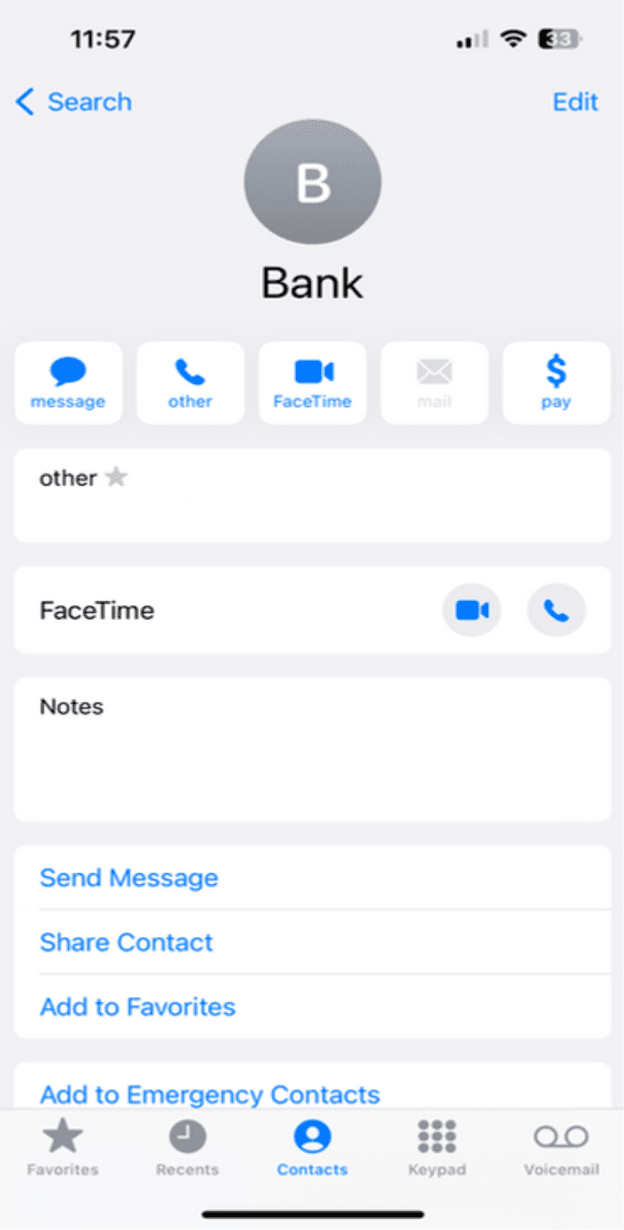
2. Tap the “add call” button that has a + sign, on the bottom left of the screen.
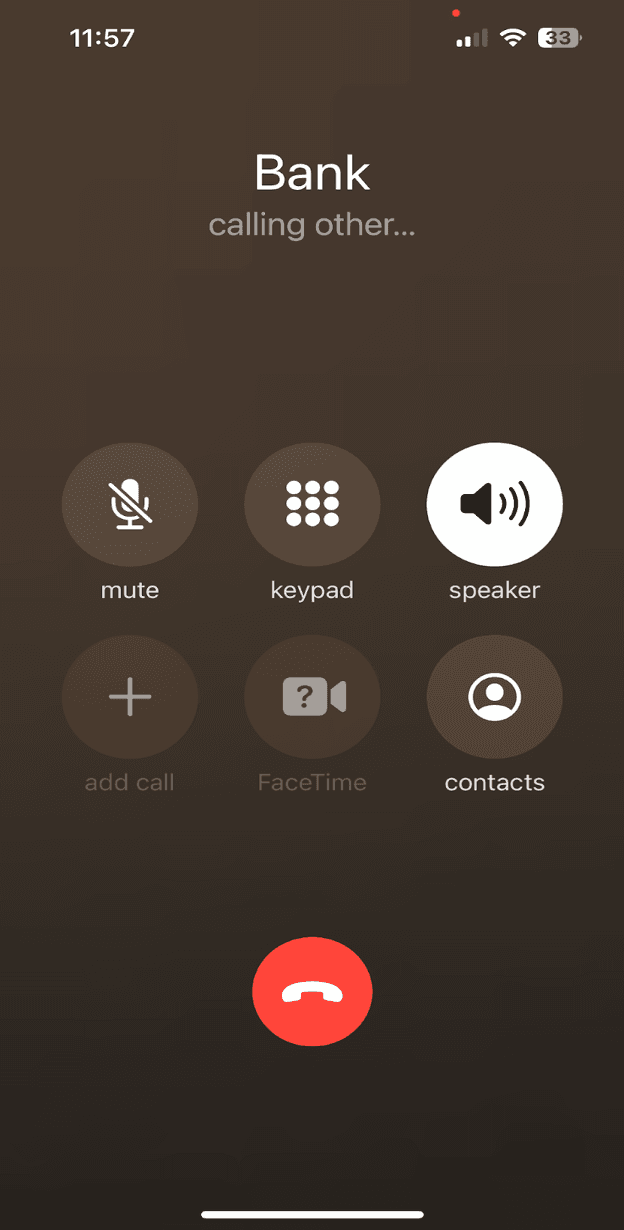
3. Call the second number for your meeting, and wait for them to connect.
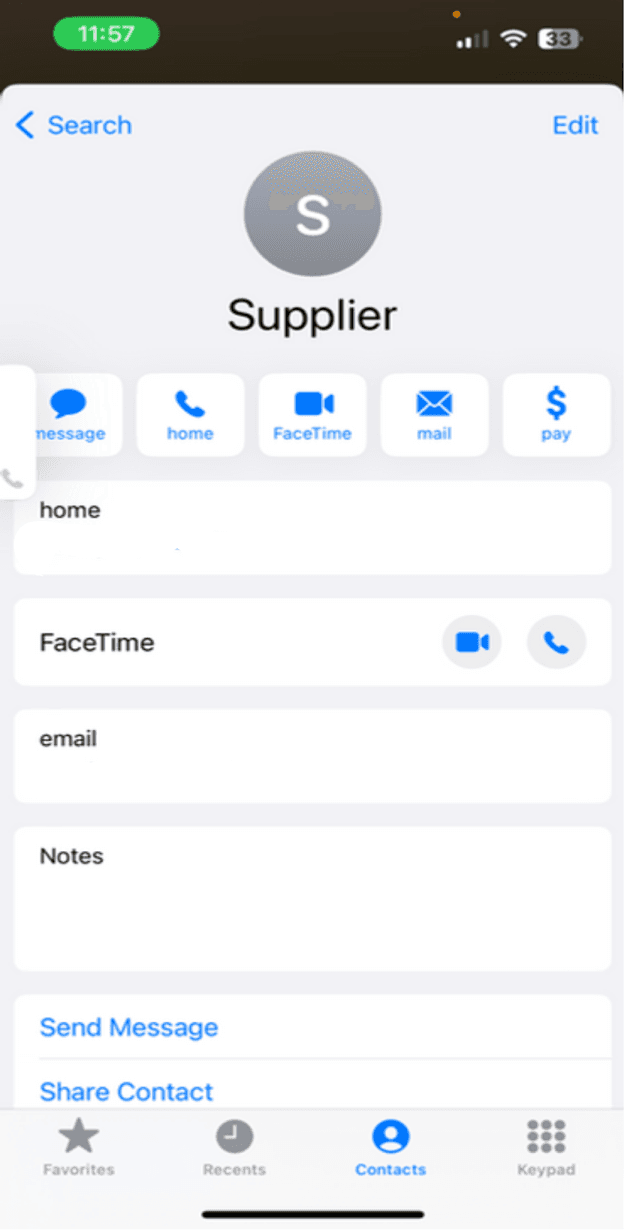
4. Tap the “merge calls” button with a two-tailed arrow symbol that points up to begin the conference call.
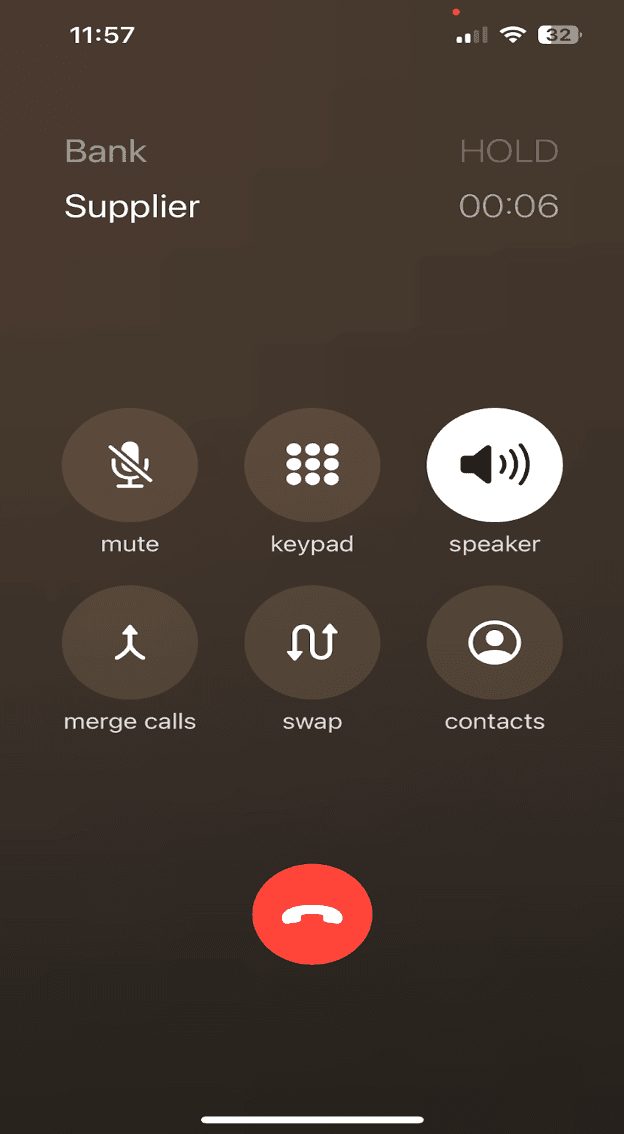
5. Add more attendees by repeating steps two through four.
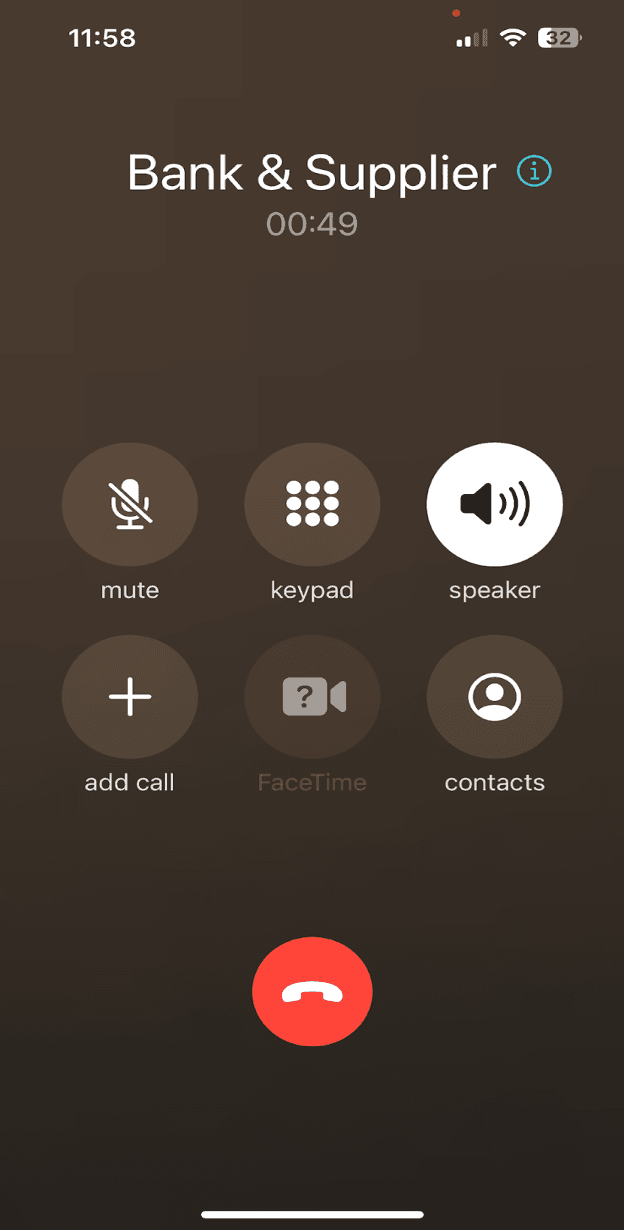
Once you put the pieces of this simple procedure together, you’ll open up a world of convenience for communicating efficiently with business partners and customers. And if you need to have a breakout discussion, you can do that with the iPhone’s talk-privately feature.
If the five-participant limit is too small for your needs, it may be time to look into a business phone system. There are a plethora of options, and one will likely be a great fit for your business. In the meantime, here are a few tips for making the most of your iPhone for conference calls.
How to remove a caller
You can easily remove conference call participants at any time. However, only the person who started the conference call can use this feature. If you accidentally remove anyone from your conference call, you can easily add them back or accept them as an incoming caller. Follow these steps to remove a participant:
- At any point during the conference call, tap the “info” button in the upper-right corner. Look for the light-blue lowercase “i” inside a circle next to your callers’ names.
- Tap the red “end” button next to the contact you want to remove. (If you do not see this screen or option during your conference call, your carrier or plan may not support this feature.)
How to add an incoming caller
If someone you’ve invited to your conference misses the call, they can still attend your meeting if they call you back. Your iPhone will allow you to add incoming calls if you’re already participating in a conference call. To add more people to your call, follow these steps:
- Tap “Hold & Accept” on the bottom right of your screen when the person calls.
- Once the caller has connected, tap the “merge calls” button on the bottom left of your screen. (If you do not see the “merge calls” button on your screen at this step, it most likely means that your mobile carrier or plan does not support this feature.)
How to talk privately
The conference calling or “call merge” feature on iPhone includes an option to speak privately with one of the numbers on your list. The talk-privately feature is a good way to pause your meetings or speak with an individual briefly to cover an important talking point you may have missed. Here’s how to use it:
- During your conference call, tap the blue “i” (info button) in the top-right corner of your screen.
- Initiate a private conversation by tapping the “private” button on the right side of the screen, below the individual’s name or phone number.
Conference calling app alternatives for iPhone
The five-person limit per conference call on the iPhone is far too restrictive for many business users. However, a number of softphone apps and conference calling app alternatives to iPhone work on iPhones and iPads. Many of these alternatives offer dedicated business lines for domestic and international calling through your existing iOS devices, letting you easily switch between business and personal calls with different phone numbers while using the same hardware.
Many of these apps are included for free with the best business phone systems, which offer a wide variety of professional features for communication, productivity, customer relationship management (CRM) system integration and much more. The following five apps are some of our favorites for small business mobile phone communication:
- RingCentral: RingCentral lets users make and receive calls via a web browser or a mobile device running iOS or Android. It allows up to 1,000 participants per audio call. Small business pricing starts at $19.99 per month, and there’s an ultimate bells-and-whistles plan that includes device status alerts and unlimited storage for $49.99 per month. Check out our RingCentral review for more information.
- Ooma: Ooma is one of our best picks for business phone systems largely because of its easy-to-use admin portal, pre-activated IP phones and accessible calling features. The service’s Find Me Follow Me feature lets users receive calls simultaneously on multiple devices, and an adapter allows the system to work with overhead paging systems, which is great for retail facilities. Pricing for Ooma starts at $19.95 per user per month, with no long-term contracts required. Check out our Ooma review for more information.
- Vonage: Vonage is a great option for solid, basic features and lots of add-ons that allow for true customization. The more than 50 standard voice and unified communication features make Vonage a worthy candidate for any small business. You can connect up to 25 video participants or up to 200 audio participants. Pricing for the entry-level Mobile plan with unlimited calls starts at $19.99 monthly. Check out our Vonage review for more information.
- Nextiva: Nextiva’s services and features, including its CRM integrations, are HIPPA-compliant. The company’s business phone app is a powerful collaboration and productivity tool for remote workers. Users can instantly call, chat, video chat or share screens with groups of people. The Call Pop feature highlights information about each caller so users can serve them efficiently. They’ll have access to things like experience scores, account values and survey responses before even picking up. Pricing for Nextiva’s entry-level Essential plan starts at $21.71 per month for unlimited video and voice calling in the U.S. or Canada, along with 24/7 support. Check out our Nextiva review for more information.
- Dialpad: Dialpad’s AI-powered features are incredible for conferencing with real-time transcriptions and sentiment analysis, which transform your conversions into actionable data that your team can use to learn more from every interaction. Pricing for Dialpad’s Business Communications plan starts at $15 per user per month, which includes unlimited calling and a long list of advanced features and integrations. Check out our Dialpad review for more information.
If you need to conduct conference calls frequently for your business, consider purchasing a business phone system to ensure clear communication and easy setup. However, organizing a conference call via iPhone in a pinch can be just as effective.
Move your business forward with conference calling
It’s worth noting that not every mobile carrier or plan supports audio conference calling on iPhone. If you don’t see any of the steps or instructions we’ve listed, check with your service provider or reference your monthly bill to make sure you’re permitted to make conference calls with your mobile device. If your carrier doesn’t support this feature, you may still be able to use Group FaceTime to speak with up to 32 people simultaneously if everyone in your group has access to FaceTime on their device and a strong mobile or Wi-Fi connection.




