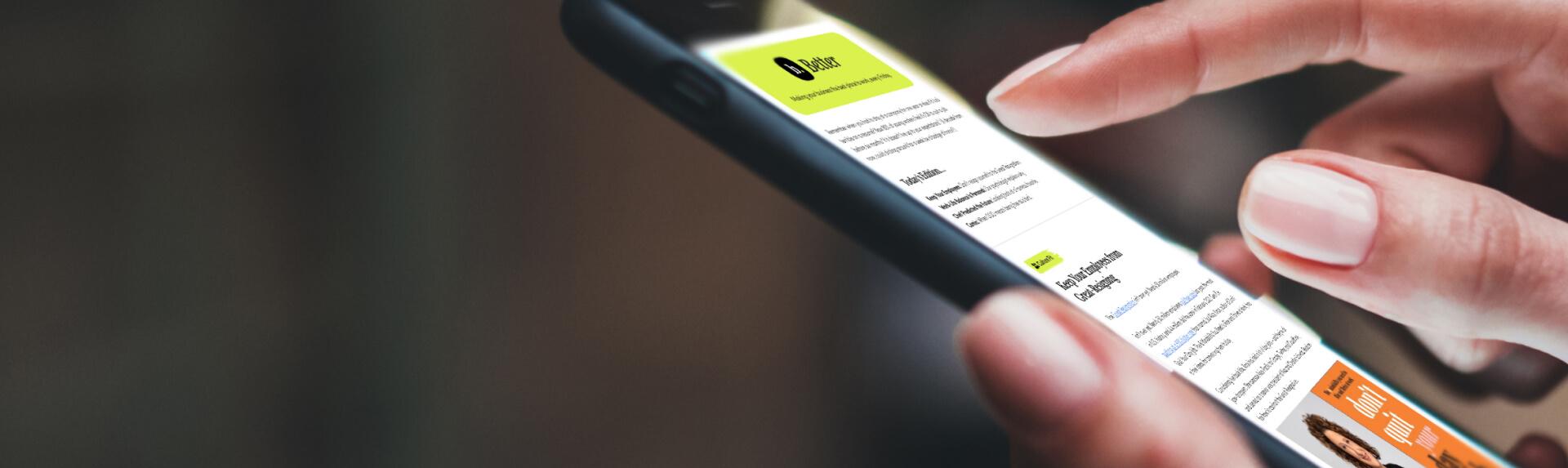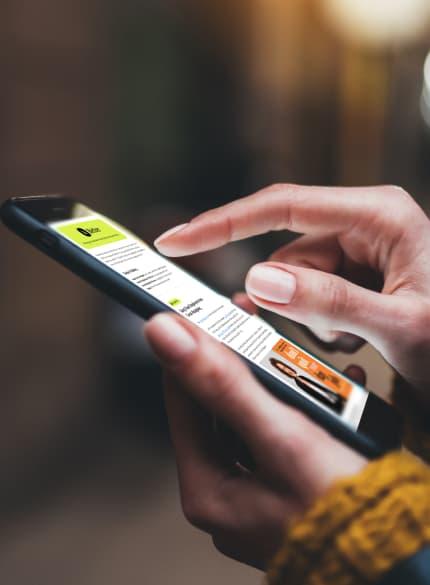Business News Daily provides resources, advice and product reviews to drive business growth. Our mission is to equip business owners with the knowledge and confidence to make informed decisions. As part of that, we recommend products and services for their success.
We collaborate with business-to-business vendors, connecting them with potential buyers. In some cases, we earn commissions when sales are made through our referrals. These financial relationships support our content but do not dictate our recommendations. Our editorial team independently evaluates products based on thousands of hours of research. We are committed to providing trustworthy advice for businesses. Learn more about our full process and see who our partners are here.
Splashtop Review

Table of Contents
- Splashtop supports most major operating systems and devices along with a variety of add-ons. So, you can work smoothly whether in or out of the office.
- Splashtop can handle demanding graphics with up to 240 fps, with some plans offering 4:4:4 color accuracy and high-fidelity audio support.
- Splashtop keeps data safe with stringent security measures.
- All Splashtop plans require an annual billing commitment.
- You have to install Splashtop software on both devices to establish a remote connection.
- Many of the essential remote access features like chat, Wake on LAN and remote reboot are available on higher-tier plans only.
Looking for more options?
For more options, check out the rest of Business News Daily's picks for The Remote PC Access Software: Our Top Picks for Small Businesses.
In the current professional environment, remote and hybrid work possibility is no longer a perk but a requirement for many employees. They prefer to have a setup that suits their needs without sacrificing the convenience and quality of their work.
Supporting these employees requires a secure, reliable, and fast connection to unattended or shared office computers. Splashtop’s range of available service plans and features makes it a suitable solution for accessing your computer — whether that’s to grab a quick file, print a secure document or even use demanding graphic design software.
Splashtop’s plans are priced competitively, with an easy-to-use remote desktop tool that supports high-definition video and sound. Also, higher-tier plans offer multimonitor view and multiuser access to ensure efficient work is possible from anywhere.
Splashtop Editor's Rating:
9.5 / 10
- Pricing
- 9.9/10
- Ease of use
- 9.5/10
- Features
- 9.5/10
- Integrations
- 9.2/10
- Security
- 9.5/10
Why Splashtop Is Best for Hybrid-Remote Access
Whether working in a company office, home office or on a hybrid schedule, there’s no doubt modern business requires high-speed computer performance. Creative and media industries are no exception. They utilize demanding graphic design and video processing programs to properly execute their roles with employees who are constantly switching between devices and operating systems.
Splashtop serves these needs perfectly by being among the best remote access solutions in terms of frames per second (fps) and compatibility. Plus, it boasts support for most major operating systems and many remote systems as well.

Use Splashtop to access your remote computers and devices easily, quickly and securely with a few clicks. Credit: Splashtop
Customers on higher-tier plans can also enjoy a seamless stylus-and-pen tablet experience during remote sessions. Along with a multimonitor view and 4K/5K resolution support, this feature makes it much easier for creative professionals to recreate their office computer setup from home. This way, they can work productively when out of the office. For Wacom tablet users, Splashtop also offers a Wacom Bridge feature that enables seamless remote drawing with finer detail and enhanced realism.
Splashtop also provides HD-quality streaming and sound with the ability to remotely use USB devices with minimal lag. What’s more, employees can record audio straight from their remote devices as if they were in the studio, making it a perfect tool for hybrid and remote voice artists. All of these features are absolutely imperative for anyone who works remotely in graphic design, animation or video editing.

Working with a stylus during a remote session is simple with Splashtop’s support for devices and accessories. Credit: Splashtop
Splashtop’s compatibility is vast. It allows you to access Windows, Mac and Linux computers from Windows, Mac, iOS, Android and Chrome browser/Chromebook devices. However, we found that setting up a remote connection from a Linux machine requires some technical knowledge and offers limited web access for some browsers.
Splashtop also supports a long list of virtual machines, including AWS, Azure, Citrix, Microsoft, VMware and Windows. All of your remote session data is protected with two-factor authentication and AES 265-bit encryption, alongside screen auto-lock, screen blanking and antivirus program integrations. So, you never have to worry about cybersecurity. You can also set remote connection notifications to inform you and your team of any new remote computer sessions.
Usability
Getting started with Splashtop is simple and straightforward, regardless of your level of computer or IT experience. You simply download and install the streamer application and business applications on all of the devices you’re going to use to establish connections. Then, you adjust a few security permissions along the way. The installation process takes just a couple of minutes, and Splashtop does an excellent job walking you through it. This practice removes the need for IT team involvement.
With secure, performance-focused features, Splashtop allows users to perform a variety of tasks at the same time. Such tasks include accessing both audio and multimonitor navigation, drawing with a whiteboard during a shared connection, or transferring files while on a call. We particularly liked how two team members can access one machine at the same time, boosting productivity and saving on costs. Everything from connecting to a registered device to drag-and-drop file transfer and remote printing feels intuitive thanks to the system’s simple dashboard and navigational tools.

You can seamlessly transfer files between devices with easy-to-navigate features and tools. Credit: Splashtop
Splashtop Features
Performance | Enjoy multimonitor 4K/5K streaming at up to 240 fps — all at low latency. |
|---|---|
Compatibility | Connect to most major operating systems, mobile devices and many virtual machines. |
Security | A full range of encryption and protection tools keeps sensitive data secure. |
Two users on one computer | Grant two members of a team simultaneous access to a computer. |
Performance
We liked that Splashtop is designed for high-performance use. According to the provider’s lab data, Splashtop can support up to 60 fps in 1080p and up to 40 fps in 4K/5K streaming resolution — and do so on multiple monitors at the same time. If users’ hardware and network quality allow it, Splashtop offers a Turbo performance option with streaming at up to 240 fps.
The only other major remote access software provider to offer similar levels of performance is RemotePC. Both vendors are an excellent choice if you regularly work on high-definition media, including remote graphic design and video production work. Learn more in our full review of RemotePC.
Compatibility
As with the majority of remote access solutions, Splashtop is compatible with most major computer operating systems. That means you can access any configured Windows, Mac or Linux computers from any of your Windows, Mac, iOS, Android or Chrome browser/Chromebook devices.
We found that accessing remote devices from a Linux machine, while possible, still requires a workaround and some tech skills. What sets Splashtop’s compatibility apart is its support for virtual machines and virtual desktop infrastructure (VDI), including AWS, Azure, Citrix, Microsoft, VMware and Windows. As long as the Splashtop Business app is installed on both devices, you’ll be able to access any machine. [Check out these free AWS online training resources.]
Security
The best security features — including SSO/SAML integration, SIEM logging and IP whitelisting — come with Splashtop’s Enterprise plan. But, the system is still a highly secure remote access tool regardless of which package you purchase. Its security measures include TLS and 256-bit AES encryption, device authentication, granular individual and group-based permission, single sign-on, and two-step verification.
We also like that Splashtop allows users to create granular end-point policies that help manage remote access settings across multiple computers or groups. Admins can customize the setup to fit the business’s security needs. They can then ensure the measures are applied for each team member, regardless of whether they are working from the office or remotely.
The platform’s enhanced security features are part of the reason it’s compliant with the GDPR, HIPAA, FERPA, SOC 2 and PCI. Other functions, like screen blanking, session idle timeout and screen auto-lock, provide additional protection when working remotely with an unattended computer. For added security, Splashtop also offers an antivirus add-on powered by Bitdefender. It’s available for all plans, with the cost starting at $1.20 per computer per month.

Splashtop allows users to set up granular security settings and apply them across groups. Credit: Splashtop
Two Users on One Computer
We loved that hybrid companies with remote workers and in-person staff can reduce many hardware and software licensing expenses by sharing in-office machines with out-of-office employees. On Splashtop’s Pro, Performance and Enterprise plans, as long as the company has more than two licenses, two registered users can remotely access the same computer at the same time. This feature has the potential to let team members collaborate more effectively, store sensitive data in fewer physical locations and share access to licensed software.
With other tools like chat capabilities, remote reboot and remote wake, you’ll always be able to start up your computer and begin working quickly alongside your colleagues regardless of location.
Splashtop Cost
Splashtop has one of the widest collections of remote access and support offerings on the market. The company sells multiple service and support packages designed for businesses and individuals, managed service providers, education facilities, IT security, and remote IT support teams. With prices that begin at only $5 per month for the Business Access Solo plan, Splashtop is among the more affordable remote access vendors we reviewed.
Here is how the Business Access plans break down.
- Business Access – Solo: $5 per month when billed annually; monthly billing is not available. The Solo plan allows a maximum of one user and two computers. Features include file transfer; remote print; audio; logging; multilingual console; computer grouping; the ability to view one monitor at a time; and support for Windows, Mac, iOS, Android and Chromebook.
- Business Access – Pro: $8.25 per monthly user billed annually; monthly billing is not available. The Pro package is for multiple users, with 10 computers per user. This plan includes everything in the Solo option, plus multi-to-multi monitor view; multiuser access to unattended machines; user management; web-based access; chat; session recording; whiteboard annotations; priority technical support; antivirus add-on; and remote wake and reboot.
- Business Access – Performance: $13 per monthly user billed annually; monthly billing is not available. The Performance package is aimed at creative teams who prefer to work in a remote or hybrid environment without sacrificing the quality of their work. It includes everything in the Pro plan, plus ultra-high-quality audio and better color accuracy (YUV 4:4:4); remote stylus and seamless Wacom tablet use; microphone passthrough; and remote use of local USBs.
- Business Access – Enterprise: There is no upfront pricing for the Enterprise plan, which is not uncommon with enterprise-grade software and services. We recommend reaching out to the company at the end of the month or fiscal quarter to see if you can get the best deal possible from a Splashtop sales representative. The plan comes with flexible licensing that allows companies to create a custom solution with a mix of support and remote access licences. The Enterprise package includes everything in the Pro plan, plus single sign-on; IP whitelisting; watermarking; view-only mode; granular user privileges; group-based access; and scheduling, with cloud and on-premises options available.
Splashtop also offers a free, noncommercial plan that allows a single user to access up to five private computers on their local network. To access private computers from outside of their network, users need to pay extra or upgrade to business access plans.
The company offers a seven-day free trial, which should be enough time for you to test the tools and features to your satisfaction. However, most competitors with trial demo accounts provide access for 2 to 3 weeks.
Given the lack of a monthly billing option for Splashtop’s plans, some customers may want more time with the trial before making a yearlong commitment. Or, they may prefer partnering with a vendor with monthly billing. In that case, see our review of ConnectWise ScreenConnect, which gives a two-week trial and has monthly plans.
Splashtop Setup
Getting your Splashtop account up and running is a pretty straightforward process, which is fairly standard for remote access platforms. You will, however, need to install two different programs to use this platform. The streamer application is required for your target or unattended computers, while the business application is required for the computer from which you’re connecting during a remote session. Fortunately, Splashtop includes easy-to-use deployment streamers to help get all of your computers connected quickly and easily. Plus, it boasts simple instructions to guide new users through the installation.

Users can access Splashtop’s full functionality through its installed business app or use a more limited web version. Credit: Splashtop
Customer Service
As with most of the remote access providers we evaluated, Splashtop did a good job in terms of customer service and support when we reached out for help. They got back to us with a response within a half hour. Splashtop Business Access subscribers can reach a customer service representative through live chat or open a support ticket online. They can even call a support specialist by phone with local numbers in the U.S., France, Germany, the Netherlands and the United Kingdom. Phone support is available on weekdays from 8 a.m. to 6 p.m., local time.
Plus, if you sign up for the Pro or Performance plans, you’ll enjoy priority technical support to ensure your issues are resolved as fast as reasonably possible. Splashtop’s website and support hubs offer several video tutorials; on-demand webinars; demo videos; case studies; blog posts; e-books; FAQs; a knowledge base; and a support center.
There are sufficient support materials to help you find an answer to most of your queries. But, we found that some channels, like the community forum, are somewhat less active and comprehensive compared to competitors like ConnectWise ScreenConnect.
Drawbacks
One of the biggest downsides with Splashtop is the annual billing structure. For lean businesses that prefer to avoid long-term financial commitments, Splashtop may not be the best solution. See our review of Zoho Assist and ConnectWise ScreenConnect review to explore competitive remote access vendors with more flexible billing options.
Another limitation to keep in mind is that Splashtop requires you to install apps on both local and remote machines. This process makes the setup somewhat more cumbersome, especially for bigger teams. If you prefer a fully online implementation experience, you may want to consider partnering with ConnectWise ScreenConnect instead.
Methodology
To find the best remote PC access and support tools available, we researched and compared many products on the market. Over dozens of hours, we experienced live demos; tried different services through trial accounts; posed as customers to communicate with customer service teams; and tested software on various operating systems and devices.
We looked at each platform’s pricing, features, integrations, usability, setup and other aspects. To determine the best system for hybrid companies, we paid particular attention to ease of access for remote employees, collaboration functions, performance capabilities and security tools.
Splashtop Control FAQs
Overall Value
We recommend Splashtop for …
- Media-focused companies and creative teams working remotely with visually demanding software and applications.
- Businesses with a significant number of remote or hybrid workers.
- Organizations looking for reliable and affordable software that don’t mind an annual commitment.
We don’t recommend Splashtop for …
- Users who are looking for a vast variety of integrations to fit their established setup.
- Companies that want an equal balance of features for unattended access and remote support in the same platform.
- Businesses that prefer to avoid annual commitments for software and services.

Looking for more options?
For more options, check out the rest of Business News Daily's picks for The Remote PC Access Software: Our Top Picks for Small Businesses.