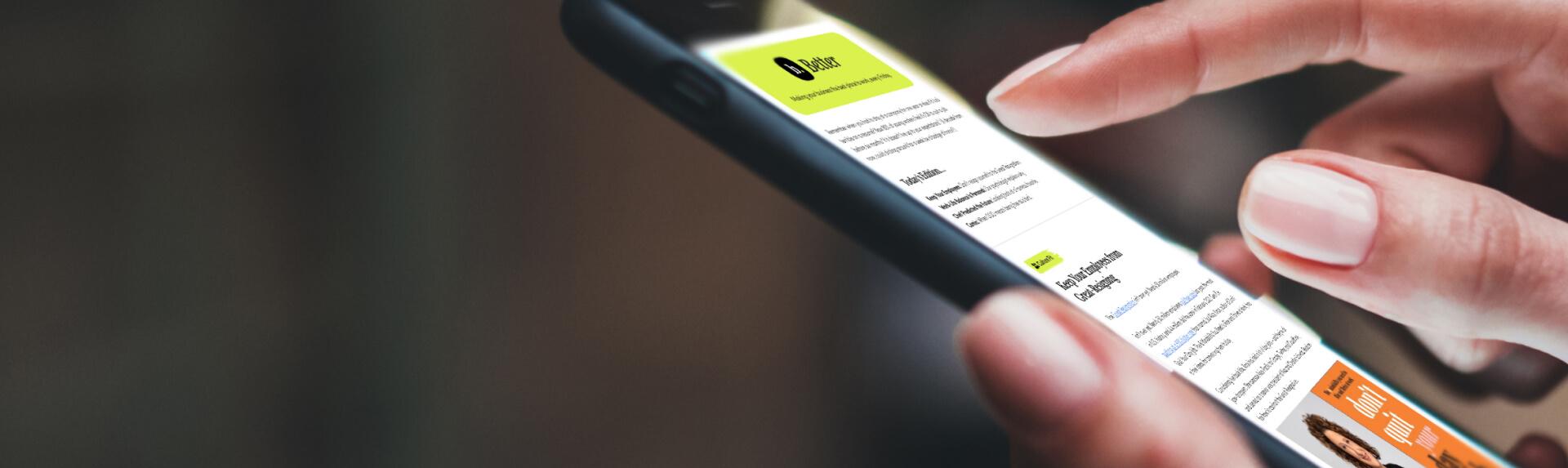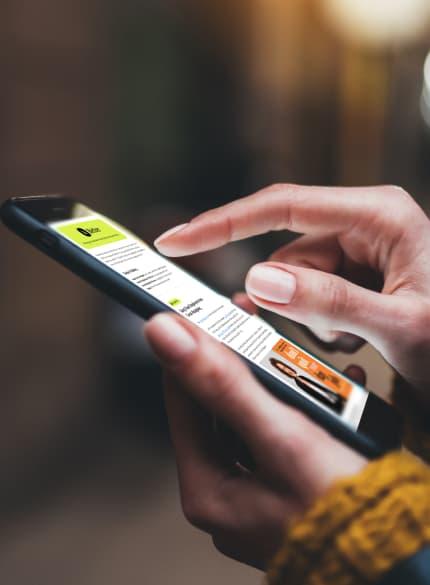Business News Daily provides resources, advice and product reviews to drive business growth. Our mission is to equip business owners with the knowledge and confidence to make informed decisions. As part of that, we recommend products and services for their success.
We collaborate with business-to-business vendors, connecting them with potential buyers. In some cases, we earn commissions when sales are made through our referrals. These financial relationships support our content but do not dictate our recommendations. Our editorial team independently evaluates products based on thousands of hours of research. We are committed to providing trustworthy advice for businesses. Learn more about our full process and see who our partners are here.
How to Tell if Your Computer Is Infected and How to Fix It
Computers infected with viruses or malware pose a risk to your privacy and security. Learn how to fight back.

Table of Contents
It’s been 40 years since the first computer virus was unleashed, and widespread adoption of online connectivity has made their distribution a daily occurrence. Numerous malware and spyware incarnations can attack your systems, including newly launched zero-day attacks, botnets, viruses, worms, Trojan horses, adware and ransomware. Each can cause significant system damage to your system.
Even if you’re prioritizing small business cybersecurity, recognizing a computer infection isn’t always easy. Cybercriminals often disguise their work well, burying malware deep in system registries where it’s hard to identify and extract. Fortunately, there are infection signs to look out for that can help you recognize a malware attack, take steps to recover your systems and data, and improve your small business’s cybersecurity.
We’ll explore computer infection types, how to recognize infected systems and what measures you can take to recover from an infection and prevent network security threats in the future.
The negative impact of a computer infection
A virus or malware will negatively impact your system, leaving you vulnerable to fraud, but the degree of impact depends on the infection’s type and scope. Here are some of the possible consequences of a computer infection:
- Loss of performance: Malware can make your computer process things more slowly, hogging system resources and taking far longer than usual to get work done.
- Loss of bandwidth: Botnets are networks of computers serving a central remote system, often distributing large volumes of data and consuming all broadband bandwidth.
- Loss of function: In extreme cases, the virus can degrade your computer performance or programming so severely that you can no longer use your machine.
- Exposure to other dangerous software: The purpose of some malware is to entice you to download even more dangerous software.
- Loss of information: Viruses might delete stored files or data, while ransomware may destroy your entire hard drive if specific demands aren’t met.
- Breach of privacy: Viruses sometimes seek to gather information for identity theft or fraud. This could result in financial losses if your accounts are breached and even punitive fines if your firm didn’t follow local and state business regulations surrounding data privacy.
Types of computer infections
Your computers and networks face a wide variety of threats. These are some of the most common threat categories:
- Computer viruses are designed to attack your system. They spread from machine to machine via shared links, uploaded and downloaded files, or compromised websites. People spread viruses when they link and share carelessly or don’t use proper antivirus protection.
- Worms are similar to viruses, but they don’t need human help to spread. They’re programmed to move across computer networks on their own.
- Adware, spyware and ransomware are designed to track what you do online, gather data about you, and even steal your data and hold it hostage.
10 signs your computer is infected
Here are 10 signs your computer is infected, according to Tim Armstrong, senior sales engineer at SecurityScorecard.
1. Unexpected pop-up windows
Unexpected or unusual dialog boxes and windows can be a bad sign. Fake virus warnings claim you have security threats on your computer and usually prompt you to click a link or call a number.
“One of the things we always tell people is that, as of right now, there’s no way a website can tell you if your computer is infected,” Armstrong said. “Sometimes, Skype will pop up a message saying, ‘Urgent security vulnerability.’ But Skype can’t tell if your computer is infected.”
Legitimate protection software, such as Windows Defender and virus-scanning programs, will never prompt you to call a customer service number.
2. Random sounds
Infected computers are often programmed to respond with an audio signal to things you can’t control.
“They’ll be things like warning beeps,” Armstrong said. “When an error message pops up, a lot of times, it comes along with a warning message. Certain pieces of malware stifle that window so you can’t see it. But you might still hear the warning message – a sound in the background that you didn’t initiate.”
If you regularly hear chimes and bells from your computer that seem phantom, your computer may have a virus or malware infection.
3. Unexplained file or folder changes
Your files might be missing, or the icons and content of your files may be different. Your computer won’t make these types of changes to your files unless you have a virus or technical problem, though corrupted browser bookmarks shouldn’t be regarded as a warning sign. It’s common for bookmark icons to become jumbled by a browser such as Chrome.
4. Slow operation
Pay attention to whether your computer is running more slowly than usual, especially if its hard drive light (if it has one) is constantly on or its fan is operating at full speed. This suggests the computer’s resources are being redirected away from legitimate programs.
“One of the popular scams right now is something called ‘pay per install,'” Armstrong said. “There are third-party companies out there in places like Russia and China that allow [someone] to go to their forums and sign up to receive a piece of software. They then pay [that person] for every thousand users they can fool into installing the software.”
Money is a massive incentive for cybercriminals. “So, these people who try to trick you into installing rogue software will put as many things on your computer as possible at the same time to make the most money,” Armstrong added. “And with all this spyware and applications running at the same time, you’ll see a slowdown in performance.”
5. Random connections to unknown websites
Another sign of an infection is when your legitimate antivirus software alerts you that an application is trying to connect to a website you’ve never heard of.
In general, your computer doesn’t make its own connections; someone has to initiate them. If you didn’t initiate these connections, problematic software could be doing it for you.
6. Unexpected images
You might see pornographic images pop up or replace benign images, such as photos on news sites. A related sign that your computer is infected is the constant appearance of pop-up ads for sites you don’t usually visit.
7. Inability to download antivirus programs or updates
Computer viruses aren’t living things, but some are programmed with a self-preservation instinct. For the average computer user, the best way to kill a virus is via an antivirus scan. If you’re having trouble downloading and installing the antivirus software, or you’re unable to update your existing program, the virus may be defending itself. Some antivirus software solutions provide rescue disks to scan and clean an infected PC.
8. Spam sent from your email address or social media
Malware can work in many different ways. One variant sends random messages to your contacts list. This infection spreads across the internet by tricking people into clicking on an infected link. The link then spreads the malware to that person, who unwittingly spreads it throughout their friend list. By logging out of your accounts, creating strong passwords and implementing security measures like two-factor authentication, you can thwart any further intrusion.
9. Sudden lack of hard drive space
Have you suddenly run out of space on your hard drive? Self-replicating viruses or worms (often called “disk bombs”) can wreak havoc on a computer system by rapidly filling hard drives with copies of itself. In many cases, the files it injects into a hard drive are invisible under default file-browsing settings.
10. Strange running processes
If your computer is acting strangely or not running as smoothly as you’d expect, type “Task Manager” into the search bar of Windows. This will list all processes consuming system resources, including rogue processes running in the background.
If an unfamiliar piece of software is consuming a disproportionate share of system resources (specifically CPU, memory and disk space), there may be a problem.
How to deal with computer viruses and malware
When it comes to preventing computer viruses or malware infections, you should always be proactive. These seven best practices will help keep your computer infection-free:
Avoid unfamiliar URLs.
Compromised websites are often loaded with malware, and some top-level domains (the final part of any website’s address, or URL) are synonymous with malware. Threat intelligence experts at Spamhaus reported in June 2022 that a website bearing the .ci TLD (top-level domain) is over 86% more likely to be associated with spam in some way. .ci is the country code TLD for Ivory Coast.
Other widely abused TLDs include .mw, .surf, .cn and .top. If you’re “invited” to visit a website at any of these domains, especially through an unsolicited message, approach them with great caution; they are likely malware and spyware repositories.
Maintain your installed programs.
One of the primary ways viruses gain access to a system is through security lapses in existing software. A first step to prevent your computer from getting infected is to ensure your applications, antivirus software and operating system are up to date.
This is doubly important for your operating system since Apple, Microsoft and other providers regularly release security patches to deal with potential cybersecurity weaknesses. You can also reduce potential vulnerabilities for cybercriminals to exploit by uninstalling applications you don’t use.
Install only one antivirus solution.
It may seem wise to have multiple layers of antivirus protection to secure your devices from hackers, but the law of diminishing returns applies. If you have more than one antivirus software program installed on your machine, you run the risk of having them cancel each other out because each thinks the other is a virus. This can result in limited antivirus protection at best or file corruption at worst.
Note that the integrated Windows Defender utility preloaded onto PCs is designed to run alongside third-party software from firms like McAfee, Kaspersky and AVG.
Automate virus scans.
You don’t always have to be next to your computer when it conducts a virus scan. Most modern antivirus software has automation features that let you set a specific time for the computer to run a scan. By setting the process for a time when you don’t need to use the computer – like when you’re sleeping – you can ensure your system is safe without hindering your productivity.
Pop those pop-ups.
If you’re dealing with rogue pop-ups on your computer, stop the process running the pop-up.
- Windows PC: Launch the Task Manager, locate the process you suspect is running the pop-up and stop the pop-up.
- Mac: Select the Apple Menu and choose “Force Quit.” Locate the process you suspect is running the pop-up and click “Force Quit.”
This doesn’t remove the infection. Your next step should be installing and running an antivirus solution to find and remove the problem.
Restart your computer in safe mode.
Starting your computer in safe mode gives you a chance to run your antivirus software and take a closer look at the issue. Begin by rebooting the computer.
- Windows: On a Windows PC, press and hold F8 as soon as the reboot begins, and then choose Safe Mode from the menu that appears.
- Mac: On a Mac, hold down the Shift key while rebooting, and then perform an antivirus scan to eliminate any other potential infections.
Boot from a rescue CD.
Some malware can destroy antivirus software. When that happens, you may be able to create a Linux-based rescue CD to reboot your computer and disinfect or repair corrupted files. Most major antivirus software makers offer these files for free, but you’ll need access to another PC with a broadband connection and a CD burner. Without a disk drive, this option won’t work for you.
Take action depending on the malware you have.
Regardless of type, malware can cause significant problems for any machine in any business. If you can identify what you’re dealing with, you may be able to take specific steps to foil the program. Consult your antivirus software, IT expert or online tech support service to learn the best way to handle your system’s infection.
Neil Cumins contributed to the writing and reporting in this article. Source interviews were conducted for a previous version of this article.