Business News Daily provides resources, advice and product reviews to drive business growth. Our mission is to equip business owners with the knowledge and confidence to make informed decisions. As part of that, we recommend products and services for their success.
We collaborate with business-to-business vendors, connecting them with potential buyers. In some cases, we earn commissions when sales are made through our referrals. These financial relationships support our content but do not dictate our recommendations. Our editorial team independently evaluates products based on thousands of hours of research. We are committed to providing trustworthy advice for businesses. Learn more about our full process and see who our partners are here.
How-to Guide: Switching From a PC to a Mac
Here's what you need to know before you switch from a Windows computer to a Mac.

Table of Contents
There’s no denying that Macs, and Apple products in general, have an aesthetic that Windows PCs have a hard time matching. This premium appearance, along with the promise of seamless integration with other Apple products, can act as a major lure when you’re purchasing a new computer. However, many users find that high-end Windows PCs can achieve equal or better results than a Mac, depending on their personal or professional needs.
If you’re thinking about switching from a Windows computer to a Mac, this guide will answer some of your initial questions so you can make an informed choice and, if you decide to switch, make a seamless transition. There’s no one-size-fits-all approach to choosing computers, but having all the facts is imperative to finding the best machine for your business and personal use.
Before switching from Windows to Mac
Before making the leap from a Windows PC to a Mac, consider your use cases and why you want to switch operating systems. While businesses and users may have strong reasons for wanting to switch, some users may find that they would be better off upgrading to a higher-end PC. Before taking the dive, consider the following questions to determine if a Mac is right for you.
Why are Macs more expensive than PCs?
There is a common misconception that Macs are categorically more expensive than Windows PCs. Yes, Macs are expensive, and there isn’t a lot of variety in terms of build. But basically, Apple doesn’t make low-end or midrange machines, which is why you can’t find a new Mac for $700. However, there are high-end PCs that are just as expensive as most Macs and even more expensive than entry-level Macs, so it’s not entirely fair to say that Macs are always more expensive than PCs.
Before you switch from Windows to Mac, you should get a realistic idea of what the price difference will be. If you currently use a low-end PC, the price difference will be substantial, but if you use a luxury PC, the difference may be negligible. Businesses can find highly rated budget PCs for around $550, although more powerful and capable PC laptops still typically start at around $1,000, which is comparable to the price point for an entry-level Macbook Air.
Can I transfer Microsoft Office from a PC to a Mac?
Yes, you can use the entire Microsoft Office suite on a Mac, and if you have a Microsoft 365 business account, you should be able to transfer your information seamlessly. If you’re not using Microsoft 365, you should reach out to your Microsoft rep (or in-house IT pro) for guidance on switching. [Looking for free alternatives to Microsoft Office? Check out the best free Office suites.]
Why businesses may switch from Windows to Mac
Business owners and individuals switch from Windows to Mac for all sorts of reasons. One of the primary reasons businesses may switch to using Mac devices is the rise of remote work. According to a survey from Dimensional Research and Kandji, 56% of IT leaders feel more confident remotely managing Apple devices in a secure and efficient manner, while only 37% of IT leaders feel the same way about Windows devices. The survey found 75% of IT leaders felt Apple devices, while more expensive in upfront costs, were less expensive to maintain in the long run.
Additionally, 84% of survey recipients said Apple devices were more secure than devices from other vendors. This may be particularly appealing as cyberattacks become an increasingly expensive and common threat to businesses. [Learn more about cyberattacks in our cybersecurity guide.]
Lastly, individuals who are fully invested in the Apple ecosystem may want to switch to a Mac because of the seamless integration with other Apple devices.
Can I use all the same programs and apps when I switch from Windows to Mac?
If you use any software that’s downloaded on your machine’s hard drive (as opposed to software that’s accessed online via the cloud), you should check for compatibility. Mainstream software and software-as-a-service (SaaS) offerings are usually compatible with both PCs and Macs, but some niche industry and legacy software runs only on Windows. If you use any software that is highly industry-specific or that you adopted years ago, check its compatibility before you even consider switching to a Mac. [Related article: Industry Software vs. General SaaS Solutions]
If you use any business apps, you should also make sure those are available on Macs. The best way to do that is by checking the Apple App Store. The App Store works the same way as Google Play or any other app marketplace, so just do a quick search to make sure whatever apps you need are available for Mac. If an app you use isn’t available on Apple devices but you still have compelling reasons to make the switch, do some research for a replacement app.
How to switch from Windows to Mac
Once you’ve decided to move from Windows to Mac, you need to organize and prepare for the switch. Follow these steps for a seamless transition:
1. Anticipate the learning curve.
The first thing you should do is prepare for the learning curve associated with switching operating systems. If you are transitioning a full staff from PC to Mac, you should begin the process long before you set up your new Macs.
Flood your employees with reminders about the upcoming change, and make sure you have buy-in from the most important players before you start the transition. You should also assemble an easily digestible packet of resources for employees who are nervous about the upcoming changes and lend extra support to those who are most anxious about the learning curve. It’s also vital to remind your team members that a learning curve is temporary and that once it’s complete, they will find plenty to love about their new Macs.
2. Transfer data from your old PC to your new Mac.
Chances are, you have a lot of data on your old machine. Transferring data from a PC to a Mac isn’t complicated, but it does require Windows Migration Assistant. These step-by-step instructions make it simple to move all your files. Once you’ve transferred all your basics, you can get to work downloading the software for your business’s needs.
3. Save this Mac keyboard shortcut cheat sheet.
One of the most common complaints PC users have when they switch to Macs is that their favorite keyboard shortcuts don’t work. The good news is, Macs have many of the same keyboard shortcuts as PCs; you just access them differently because of the keyboard setup.
The following printable chart (it’s a JPEG) is handy to keep nearby when you’re first making the switch.
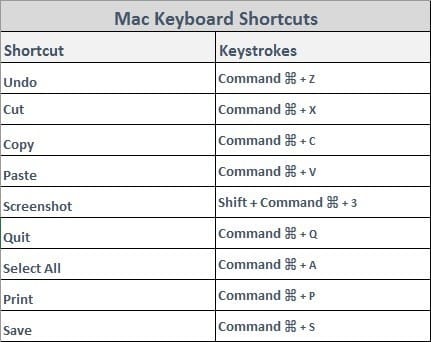
Source: Apple
For a comprehensive list of more advanced Mac keyboard shortcuts, check out Apple’s guide.
4. Relearn how to “right-click.”
If you’ve used a Mac keyboard before, you’ve probably noticed some differences in the keys, but the trackpad (or mouse, if you have a desktop machine) is a little different, too. Macs don’t have a right and left button on the mouse or trackpad, but you can still do the equivalent of right-clicking on a Mac. To “right-click” on a Mac, hold down the Command key while clicking the mouse. Or, on a MacBook, tap the trackpad with two fingers instead of one to produce a right-click effect.
5. Discover Finder.
Finder is a great way to get to know your new Mac. The Finder icon is accessible from the main desktop dock (the bar of icons at the bottom of the screen), and it looks like this:

Source: Apple
You can use Finder to organize your documents, photos and files and to locate things when you misplace them. Within Finder, you can change the view of your files and move items to iCloud Drive or AirDrop.
To quickly search for something on your computer without opening the Finder app, you can use the Spotlight tool in the upper-right corner of your screen. It looks like this:

Source: Apple
All you do is type and search, just as you would with Microsoft’s AI assistant Cortana or an online search engine, but you can delve deeper if you want. Finder has a lot of features most people don’t know about, including the ability to build Boolean searches and save them for future use. In addition to its search tools, you can use Finder to change your view of files and documents, and to access shortcuts to AirDrop and iCloud. For a briefing on everything you can do with Finder, check out Apple’s comprehensive guide. [Compare Cortana vs. Siri vs. Alexa vs. Google Assistant in our AI faceoff.]
6. Get to know Mac applications.
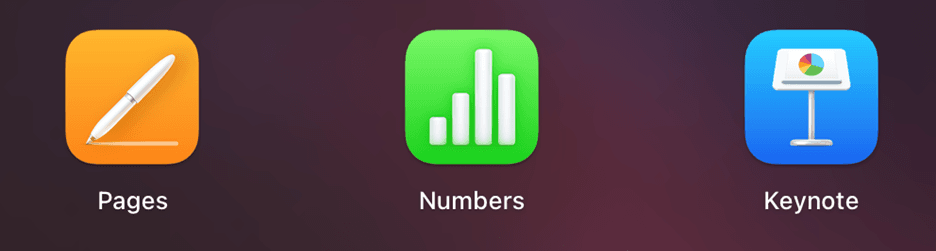
Source: Apple
All Apple devices come preloaded with a range of Mac productivity applications. Safari is for surfing the web, though you can also download Chrome or another third-party browser.
Numbers is Apple’s version of Excel, but it’s not as powerful as Microsoft’s spreadsheet software; Excel power users probably won’t be satisfied with Numbers. And don’t even think about doing data analysis or using it in tandem with Python or R. But if you use Excel primarily for basic budgeting and revenue tracking, Numbers should suffice. Pages is Apple’s version of Word, which is totally serviceable, and files can be exported to Word docs or PDFs. Keynote is Apple’s version of PowerPoint, which is clunky at first but a good program overall. [Looking for other PowerPoint replacements? Check out these engaging presentation options.]
All in all, switching from a PC to a Mac isn’t difficult. It just takes a little time, know-how and patience.
Jeremy Bender contributed to the writing and research in this article.










