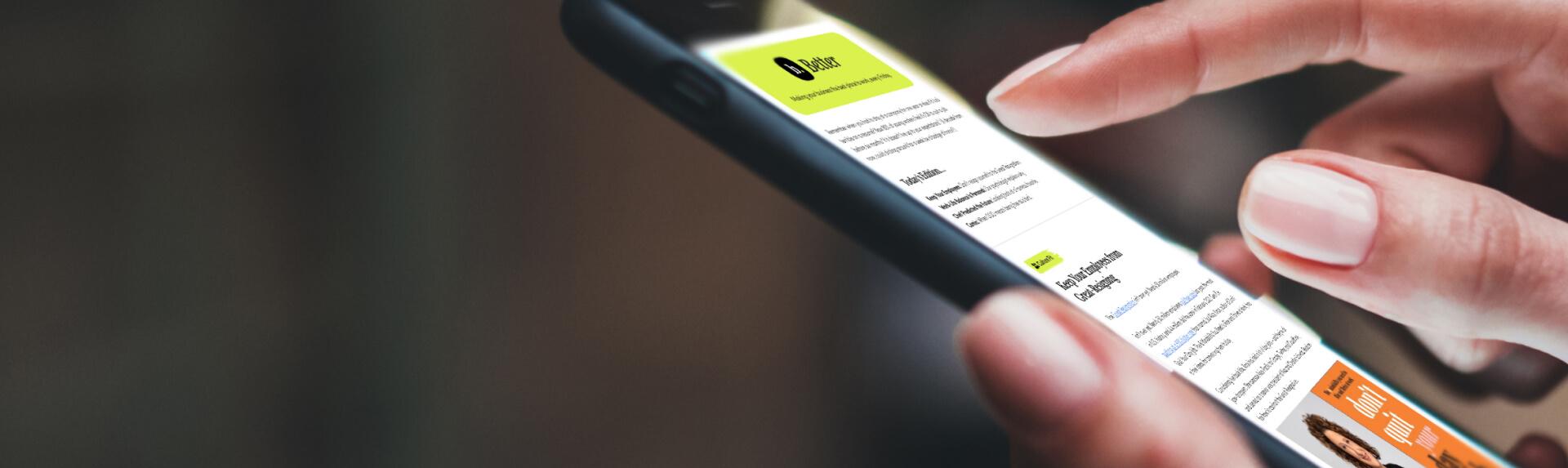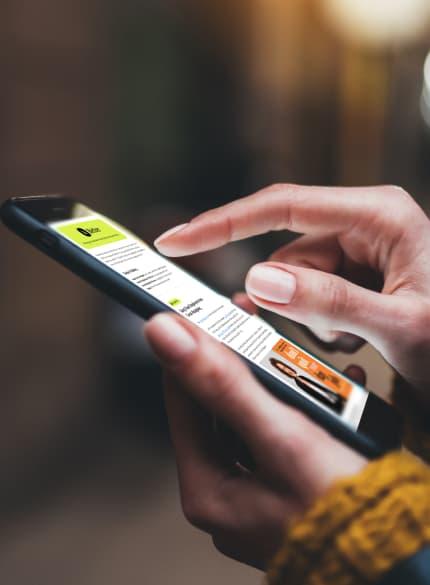Business News Daily provides resources, advice and product reviews to drive business growth. Our mission is to equip business owners with the knowledge and confidence to make informed decisions. As part of that, we recommend products and services for their success.
We collaborate with business-to-business vendors, connecting them with potential buyers. In some cases, we earn commissions when sales are made through our referrals. These financial relationships support our content but do not dictate our recommendations. Our editorial team independently evaluates products based on thousands of hours of research. We are committed to providing trustworthy advice for businesses. Learn more about our full process and see who our partners are here.
Tablet Buying Guide: How to Choose the Best Tablet for the Job
Tablets help you work on the go, but your specific needs will drive your tablet-buying decision.

Table of Contents
You don’t have to be an experienced tech shopper to buy the right tablet to support your business needs. Whether you need a powerful PC tablet with a detachable keyboard or a rugged, waterproof device with a high-resolution screen, this guide will help you make informed buying decisions.
Follow these five steps to choose the best tablet for the job at hand.
Step 1: Define your tablet use case.
The best way to narrow your tablet options is to identify a clear use case. Hold off on the purchase if you’re unsure exactly how you and your employees will use the tablets you’re buying.
- Media consumption: Many people, even business users, use tablets as media-consumption devices. If you want a tablet primarily to catch up on the news, read e-books, watch movies, listen to music, and occasionally shoot off an email, you’re in the media-consumption camp. Users in this category can skip flashy, expensive, two-in-one machines in favor of low-end or midrange tablets with high-quality displays and good speakers. Examples include older iPads, Amazon Fire tablets, and low or midrange Samsung Galaxy Tabs.
- Payment processing: If you’re buying tablets for customer-facing uses such as inputting orders and processing payments, you’ll likely focus on credit card processing and point-of-sale (POS) accessories. Durable, waterproof cases and space-saving mounts are essential for tablets replacing old-school cash registers and desktops. iPad POS systems are popular choices for retailers.
- Work on the go: Some entrepreneurs and small business owners prefer to work on the go with a tablet instead of a business laptop. If you want the portability of a tablet with the functionality and protection of a secure business laptop – complete with keyboard and stylus capabilities – then a two-in-one or hybrid machine is the way to go. Examples include the Dell XPS 13 2-in-1 and HP’s Spectre x360 14. These workhorse tablets tend to be pricier than their lighter counterparts, but they come close to replacing your laptop while maintaining a tablet’s flexibility.
- Field work: Tablets are essential for field workers, including police officers, loggers, farmers, factory workers, and construction workers. If your tablet is primarily for field work, skip consumer tablets and look at rugged tablets built to take a beating. Rugged tablets come with plenty of vehicle mounts and cases. They can be used in heavy rain and are built to withstand dust and drops. Many have extended battery life or come with external battery docks. The easiest way to maintain your fleet of rugged tablets is to purchase them from one manufacturer, so choose carefully. Examples include the Oukitel RT1 rugged Android tablet and Panasonic’s Toughbook A3.
- Notetaking: If you or your employees typically take a lot of notes at work, most tablets will be handy tools. Taking notes on a tablet can reduce the sticky notes and papers scattered across your desk. With a tablet, you can effortlessly search for a specific note and edit or add to it without a pen or pencil. Typing can also be much faster and less strenuous than writing. However, if you enjoy the classic feel of jotting down notes, use a stylus and one of the best handwriting recognition apps to jot down legible, handwritten notes on your tablet and easily search for them later.
Step 2: Set your tablet budget.
When budgeting for your business, your tablet use cases can determine how much to allocate to these devices. Tablets intended as primary devices – particularly rugged tablets – will cost much more than supplementary devices intended for checking emails on the go.
Here are three general tablet use categories so you can set an estimated budget.
- Supplementary tablets: Many affordable tablets are suitable for supplementary purposes. If you’re buying tablets for employees who already have reliable laptops or desktops, you can get away with spending around $150 to $300 per device. Understand that devices in this price range are most suitable for web browsing and accessing apps. They’ll provide a highly portable online experience for business users on the go, but don’t expect these inexpensive tablets to have SD card slots, extended battery life or high-resolution screens.
- Primary device tablets: If you’re buying a tablet to replace or stand in for your laptop, expect to pay low to midrange laptop prices. The price range for this category is broad because it depends on how much storage you need (more storage equals higher cost) and the quality of other specs, such as the display. Expect to spend anywhere from $400 on the low end to $1,200 on the high end. If you intend to purchase removable keyboards or covers, factor that into your estimation.
- Rugged tablets: Rugged technology is almost always more expensive than its standard-issue business or consumer equivalent, and rugged tablets are no exception. Expect rugged tablets to run you at least $800 per device, possibly much more. This cost estimate does not include external power packs for extending battery life, vehicle mounts, apps or software. The best way to get a reasonable price for rugged devices is to work directly with a brand or reseller specializing in rugged tech. You can often get lower per-device rates in exchange for ordering in bulk from one OEM or reseller. Consult a sales rep to get a realistic idea of how much you’ll spend.
Step 3: Choose an operating system for your tablet.
App usage, cost, familiarity and preference should drive your operating system choice. If you have an IT department or outside tech consultant, ask their opinion before shopping. If you’re on your own in the tech department, this operating system guide should provide some clarity.
There are four primary tablet operating systems to consider.
- iPadOS: If you’re an Apple devotee, you’re already well acquainted with its proprietary iOS operating system, which is beloved for its clean design and ease of use. Modern iPads use an iOS variant called iPadOS that prioritizes multitasking. Choosing an iPad means gaining access to a massive app selection via Apple’s App Store. iPadOS is also very secure because the platform is locked down – you can’t install applications from outside sources, and App Store apps are rigorously screened. iPads are very popular for business users in client-facing roles, especially creative or image-related jobs.
- Android: Android is an open platform; hardware manufacturers are free to put their spin on the OS when they release Android devices. For this reason, your Android experience will vary depending on which tablet manufacturer you choose. Tablet makers like Samsung release tablets with a slightly modified version of Android that includes extra features. Amazon’s tablets run on Fire OS, a heavily modified Android version with an easy-to-use interface. If you’re apprehensive about the Android flavor you’ll be getting on your new tablet, make an in-store visit to test the device.
- Windows: If your business has high compliance or security needs, Windows may be the best choice because of the operating system’s security features and mobile device management (MDM). If you already use a Windows PC for business, your desktop applications will run on your Windows tablet. While you’ll likely find excellent alternatives to many of your favorite programs for Android and iPadOS, Microsoft’s platform might be your only real option if you depend on a specific piece of Windows software.
- Chrome OS: Chrome OS is built on Linux and was only used for Chromebooks initially. In May 2018, Acer changed the game when it released the first Chromebook tablet. Now, there are excellent Chrome OS tablets on the market, including the high-end Lenovo Chromebook Duet 5 and the Google Pixel Slate. The Chrome OS tablet market is growing, but there aren’t as many devices available across various price points as other operating systems.
Step 4: Compare the tablet specs that matter to you.
Many business tablet buyers find technical specs confusing. But you don’t have to know what every spec means. Once you get to this step, you’ve likely narrowed your tablet choice to a few devices, so focus on the specs you care about most.
Here are the specs most likely to impact daily business use:
- Accessories: Accessories add flexibility and utility to your tablet. Narrow your tablet choice by looking at available add-ons for the devices you’re considering. Consider options like a charging dock, case, stylus and detachable keyboard. Keep in mind that your keyboard can hugely impact the user experience – a small, flimsy keyboard, though compact, is unlikely to get much use.
- Battery life: If you’re a frequent traveler and anticipate heavy tablet usage, battery life may be a high priority. However, if you usually work closer to home, the battery may be a nonissue. Keep in mind that published battery life specs are typically optimistic, so use them only as a guideline. For field workers using rugged tablets, vehicle docks with rechargeable batteries are an excellent investment; some can even extend the tablet’s battery life to days instead of hours.
- Processing power: The processor is a device’s brain; an inadequate processor can render an otherwise acceptable tablet unusable. A basic processor will do if you’re only going to use your tablet for basic browsing and watching movies. If you want your tablet to be a true work machine, opt for something more powerful. The latest iPads run on an A13 Bionic chip with 64-bit architecture, newer Samsung Galaxy Tabs use a Qualcomm Snapdragon 8 Gen 1, and a top-of-the-line Advantech rugged tablet runs an Intel Core i3/i5/i7.
- Size: Android and Windows tablets come in various sizes, while the iPad product line has offerings from 8.3 to 12.9 inches. If you’re buying tablets for a team, ask about their tablet size preferences. When you read a spec sheet, keep in mind that screen size is measured diagonally. If you can’t gauge a tablet’s size, consider visiting a store to see them in person.
- Storage space: A tablet’s storage space is measured in RAM. About 4GB of RAM is standard for a quality tablet, but you can find offerings from 2GB to 16GB and higher (if you’re willing to pay). Consider how much you’ll store on the tablet and if you’ll supplement with cloud storage. If you’re unsure of what you need and already have a work laptop as your primary device, 4GB of RAM will likely be enough.
- POS add-ons: If your tablet will act as a POS device, you’ll need some add-ons. For starters, you’ll need a credit card reader to accept payments. A model with an integrated chip reader can add an extra layer of security to your payment process. You’ll need a POS application to track and manage payment information. A tablet stand can make taking payments effortless. You’ll also need to work with one of the best credit card processors to complete credit card payments.
Step 5: Buy your tablet.
After working through the steps in our tablet buying guide, you’ll be able to make a decision before visiting a store or entering your payment info online. When you shop based on your needs, utility and budget, you avoid overpaying for bells and whistles you don’t need and underpaying for an inferior device.
Shayna Waltower contributed to the writing and research in this article.