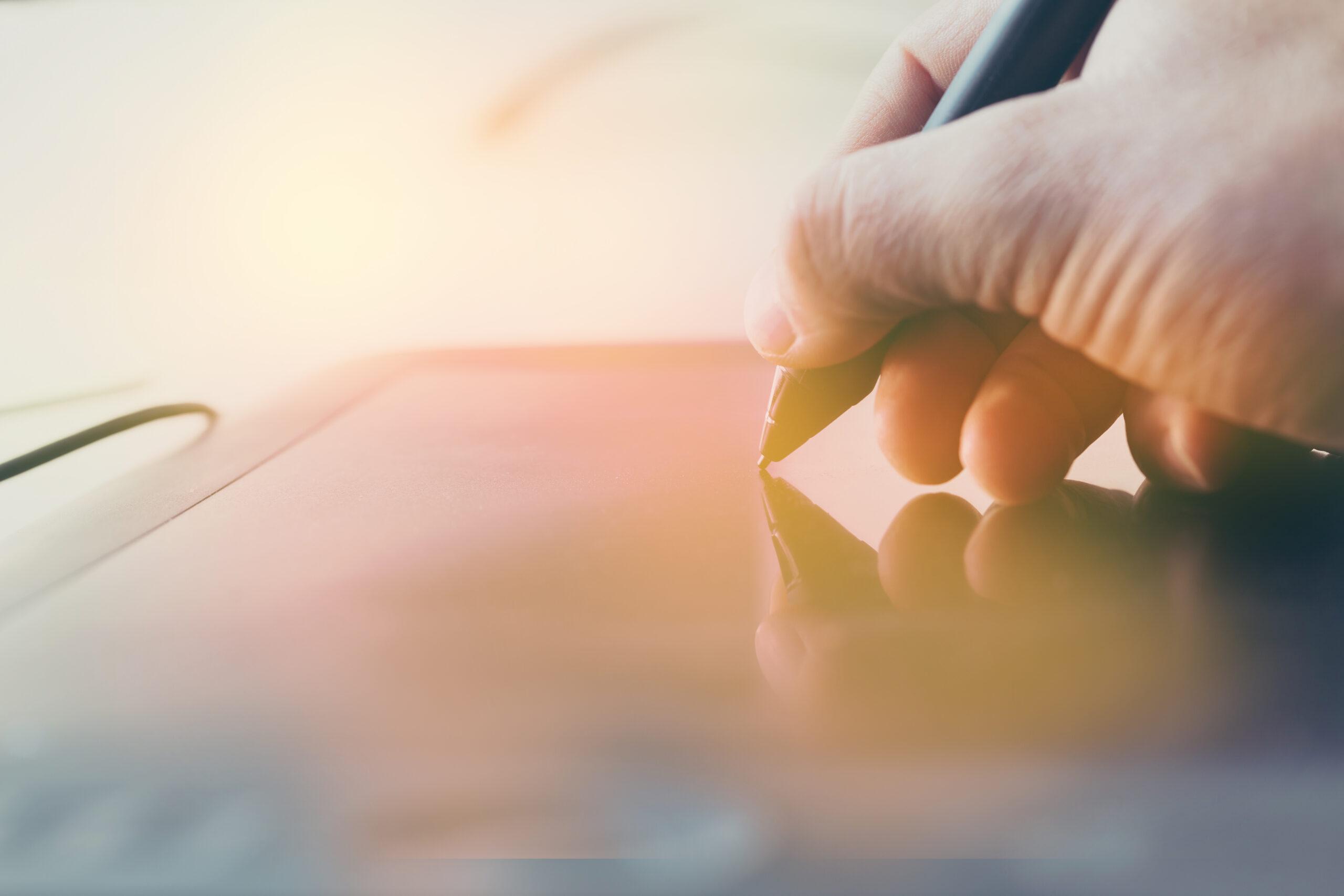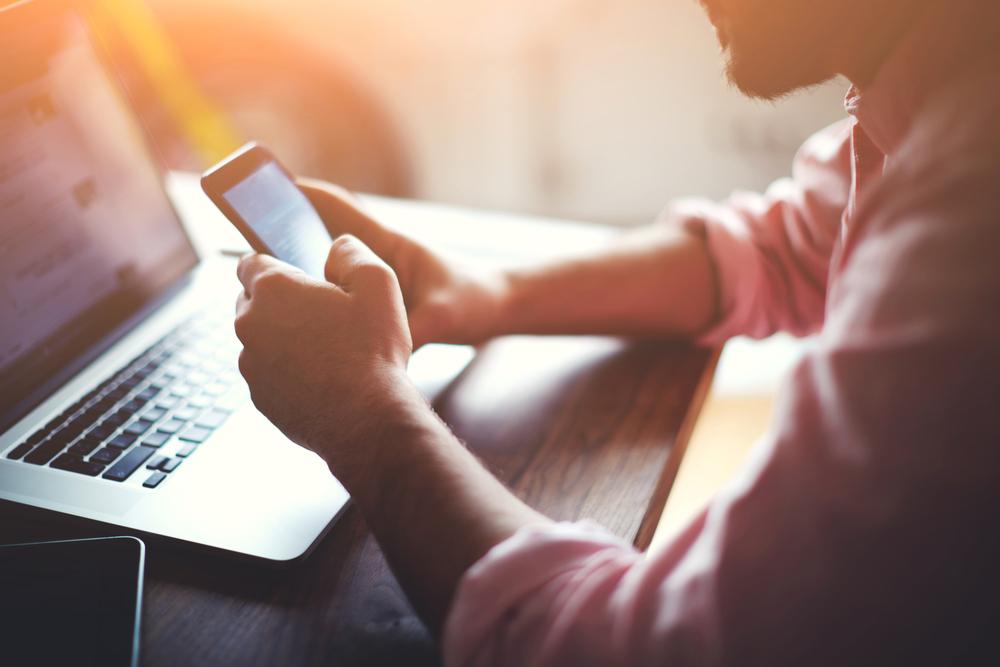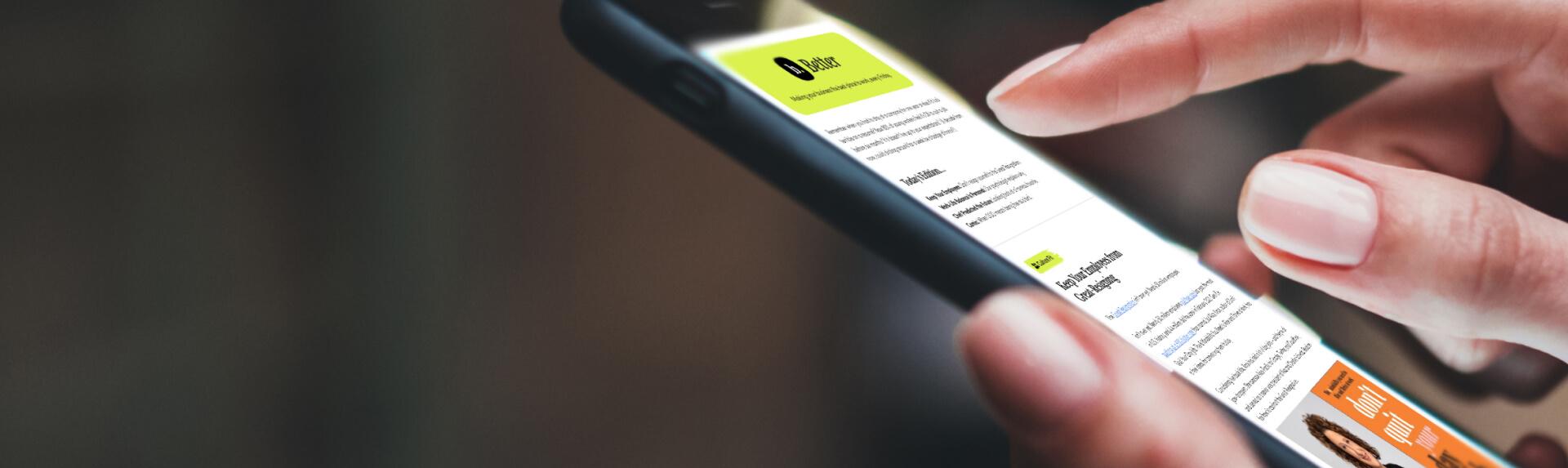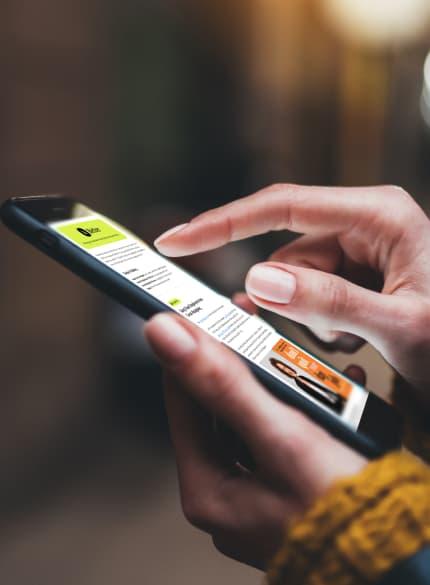Business News Daily provides resources, advice and product reviews to drive business growth. Our mission is to equip business owners with the knowledge and confidence to make informed decisions. As part of that, we recommend products and services for their success.
We collaborate with business-to-business vendors, connecting them with potential buyers. In some cases, we earn commissions when sales are made through our referrals. These financial relationships support our content but do not dictate our recommendations. Our editorial team independently evaluates products based on thousands of hours of research. We are committed to providing trustworthy advice for businesses. Learn more about our full process and see who our partners are here.
Best File Manager Apps for Your Smartphone
These file manager smartphone apps can help you get organized.

Table of Contents
File manager apps aren’t always the flashiest or most celebrated tools on a smartphone or other mobile device. However, they provide a useful way to organize your files. When the default file manager app installed on your phone isn’t sufficient for your needs, consider some of the alternatives listed below.
What is a file manager app?
Most smartphones come with a file manager app, which is usually accessed from the home screen. It lets you perform basic tasks related to the files on your phone, such as deleting, renaming and sharing documents you’ve downloaded, as well as managing photos and video clips you’ve taken with your phone.
What are the best file manager apps?
The file manager apps that come preloaded on mobile devices are typically mediocre. To help you find a better solution, we compiled a list of the top alternative file managers for Android and iOS phones. Our selection is based on file manager apps that are rated highly by users, as well as those downloaded and reviewed the most. Additionally, they are created by independent mobile app developers, as opposed to smartphone companies.
Best file manager apps for Android
File Manager
File Manager is a highly rated app that’s a step up from the basic file managers that come preinstalled on Android phones. On the app’s main screen, your files are organized under categories such as Main Storage, SD Card, Downloads, Images, Audio, Videos, and Documents.
You tap the icon for a category to see the files listed in it, and you tap the cloud icon to access the files in your cloud storage account (Dropbox, Google Drive or OneDrive). The remote icon lets you access files on a server through FTP, LAN or SFTP. [Read related article: How to Back Up Your Computer to Google’s Cloud]
Additional tools in this speedy app include a music file player, a text editor and a viewer for your picture files. To remove ads from this app, pay either $1.99 yearly or $7.99 for a one-time purchase.
File Commander
File Commander comes with 5GB of cloud storage for free. You access your files through the app’s main screen by tapping category buttons (such as Recent Files, Pictures, Music, Videos or Documents). From this screen, you can also manage your files on Amazon Cloud Drive, Dropbox, Google Drive and OneDrive, or access files on a server through FTP or LAN. You can transfer your files to another computer or mobile device through Wi-Fi as well.
This file manager also can be used to convert files from one format to another – for example, changing a PDF to a JPG. It has a built-in media player, so you can listen to audio or video files on your phone. File Commander comes with ads, but you can pay $29.99 for one year to remove them. The paid version also comes with 50GB of cloud storage and more valuable functions, including tools to encrypt your files and to try to recover ones you’ve deleted from your phone.
ASTRO File Manager
From ASTRO File Manager’s main screen, the remaining space on your phone’s internal storage (and any inserted SD card) is shown along the top. You can tap icons on the rest of this screen to access files that are grouped into categories (e.g., Pictures, Music, Videos, Documents) from an FTP or STP server or stored on a cloud service (e.g., Dropbox, Google Drive, OneDrive).
ASTRO File Manager has a built-in image viewer and an app manager that lets you back up your apps to an SD card. This can be handy if you need to reset your phone to its original factory settings. ASTRO File Manager is free and doesn’t appear to show ads.
Total Commander
Total Commander is one of the more sophisticated file manager apps on our list and, as such, is recommended for advanced users. The app can be configured to display two open folders simultaneously so you can move files between them. You can create ZIP packages of your files and extract files from ZIP and RAR packages. Total Commander can play your audio and video files, and it comes with a text editor.
You can add more features by installing plugins from the Google Play store. For instance, some plugins let you use Total Commander to access your files on cloud services (including Dropbox, Google Drive and OneDrive) and a computer over LAN or FTP and SFTP servers. Another plugin enables file sharing on your phone over Wi-Fi. Total Commander is free and doesn’t appear to have any ads.
Best file manager apps for iPhone
Documents
Documents is packed with significant functionality beyond basic file management. You can delete, duplicate and move files stored on your iPhone or iPad. From within the app, you can view documents, PDFs or pictures, and even annotate and edit documents. You can move files between your iPhone and desktop PC or Mac, as well as sync files with cloud storage services such as Dropbox, Google Drive and iCloud. Password protection can be applied to lock your files from prying eyes. The Documents app is free, but you need to make an in-app purchase of $50 to unlock the PDF editor.
FileBrowser
Through FileBrowser, you can access files from your cloud accounts (Box, Dropbox, Google Drive and OneDrive) from FTP and SFTP servers, through WebDAV, or from your Mac or Windows PC via Wi-Fi. You can copy, delete, edit, move, rename, and zip or unzip your files. It has a built-in reader that lets you view documents in iWork or Microsoft Office formats and as PDFs. It also includes a tool for annotating image files and PDFs.
FileBrowser costs $6.99, but you can try its counterpart with fewer features, FileBrowserGO, for free for 14 days. There’s another version with more business-oriented features that costs $10.99.
FE File Explorer Pro
File Explorer Pro costs $4.99 and is completely worth that price if you need to copy, delete, move or rename files not only on your iPhone or iPad but also those stored on several network sources. It can connect to your cloud storage on Box, Dropbox, Google Drive, iCloud and OneDrive; to FTP, SFTP and WebDAV servers; and to network shares on macOS, Windows and Linux systems. File Explorer Pro has a built-in FTP server for transferring files between your iOS device and desktop computer over Wi-Fi. There is also a free non-Pro version with fewer features.
FileGet
FileGet is actually three tools in one: a file manager, a download manager and a private web browser. FileGet’s file manager lacks most of the features found in the prior three apps (it doesn’t support any cloud storage service, for example), but it’s free and suitable if you need to perform only basic file management capabilities with some extra tools. The app lets you delete, move and rename files, and it can open ZIP archives. It has a document viewer to skim your Microsoft Office documents (Excel, PowerPoint, Word) and PDFs.
The file size of this app is small, at only 58.4MB. For comparison, Documents is 233.3MB, FileBrowser is 92.1MB, and File Explorer Pro is 137.4MB.
Why should I use an alternative file manager?
Simply put, the file managers highlighted above allow you to complete more sophisticated tasks on your mobile device, such as accessing files in folders that the basic preloaded file manager may keep hidden from you. Using an alternative file manager, you can also directly access files from your cloud storage account or an FTP server.
Here are some additional benefits of using an alternative file manager on your mobile device:
- It can help you free up device storage. An alternative file manager can scan your device, either automatically or on demand, and remove any duplicate files. It can also identify any apps you don’t use often so you can delete them and free up space on your phone.
- You can easily move files between folders. Many alternative file managers give you the power to copy and paste files between multiple folders. This way, you can easily control exactly where you want your files to go, for easy access when you’re ready to use them.
- It can make your files more secure. Some file manager applications have vaults for securing important files. These folders are secured with a password you’ll need to use each time you want to access these files. That way, if someone gets into your phone, your password-protected files will remain out of reach. [Learn how to create stronger passwords.]
How do I install a file manager on my smartphone?
You can install a file manager on your smartphone by downloading it from the app store dedicated to your platform. For Android, that means the Google Play store, and for iOS, it’s the Apple App Store. In either case, it should take just a couple of clicks to set up and begin using a file manager app. As you get started, check out these best practices for sharing files securely.
More effective file management
The default file managers that come preinstalled on mobile devices generally leave a lot to be desired. Luckily, there are plenty of alternatives that include additional functionality and streamline the process of managing your files. You can get a lot more mileage out of the file manager apps on the above list to manage your files more effectively.
Shayna Waltower contributed to the writing and reporting in this article.